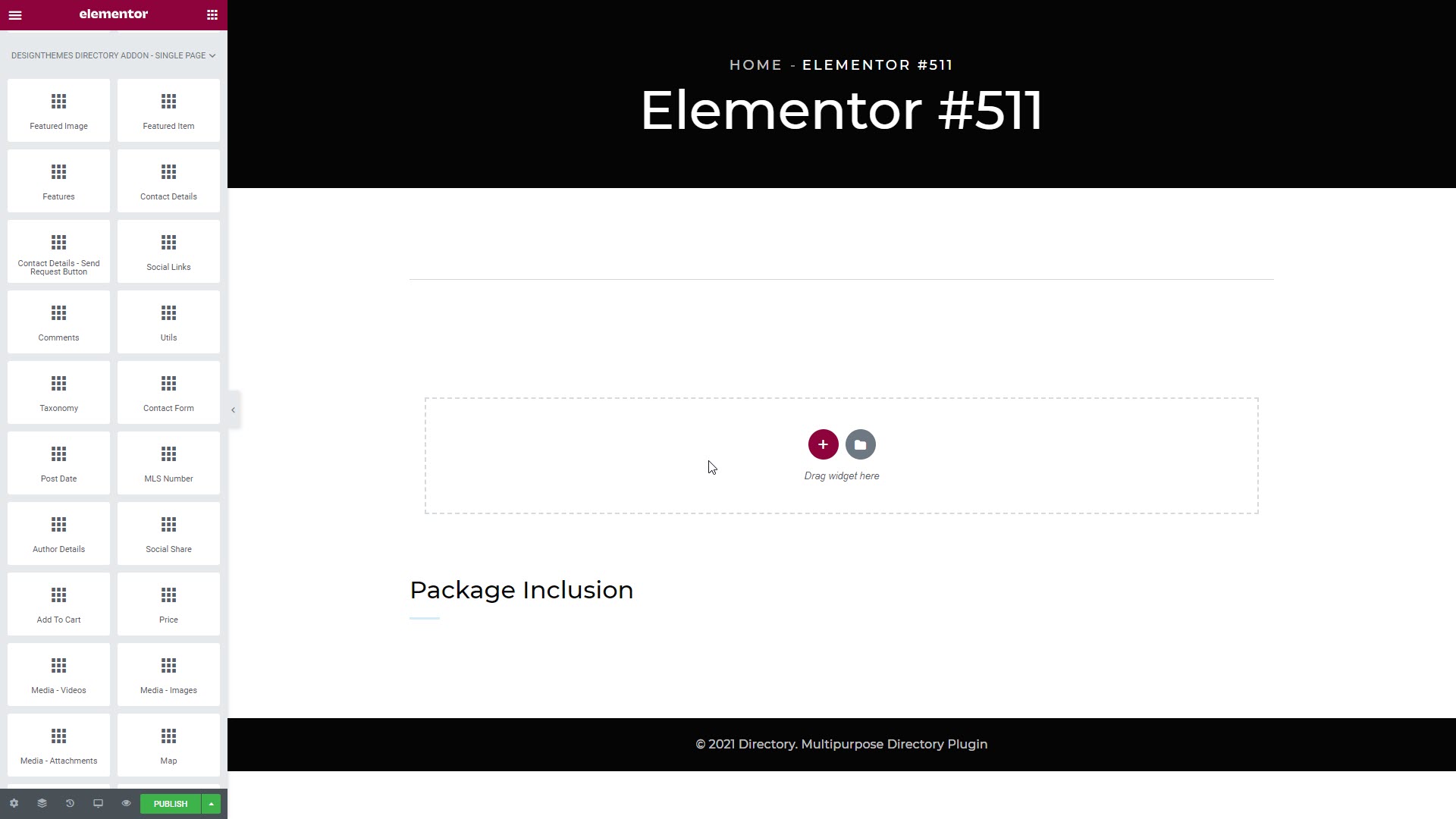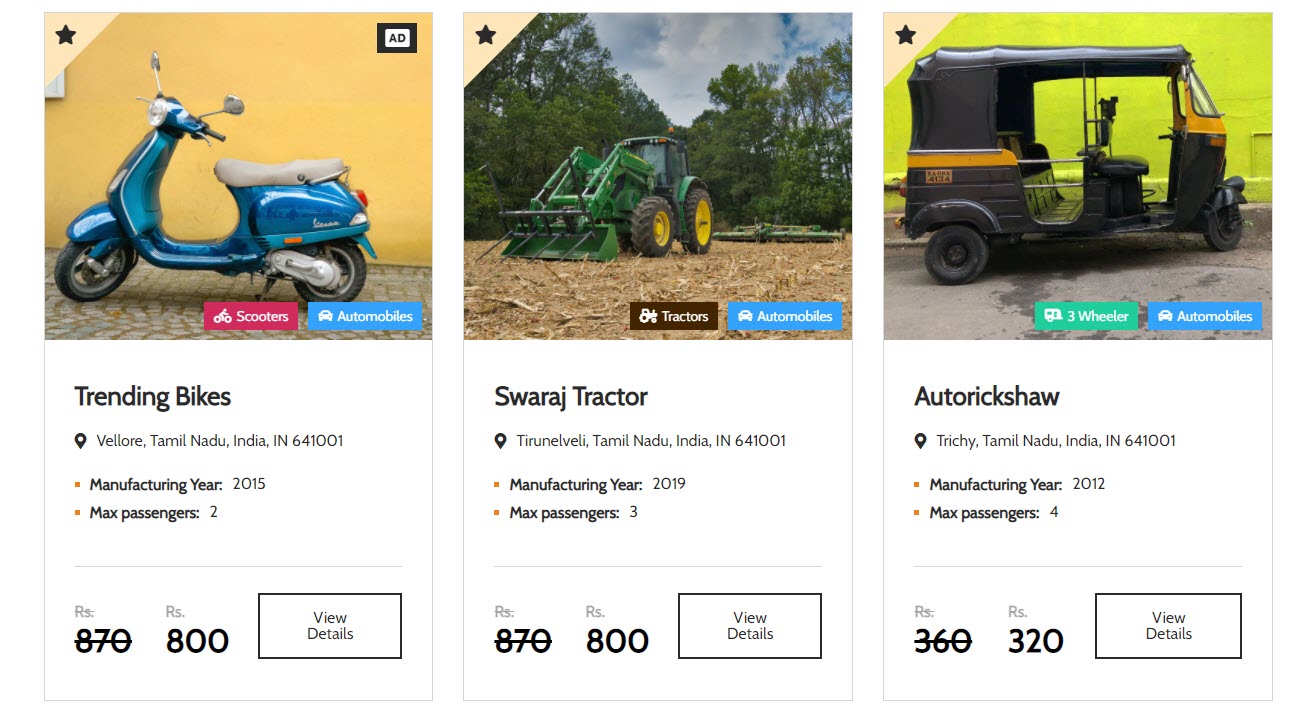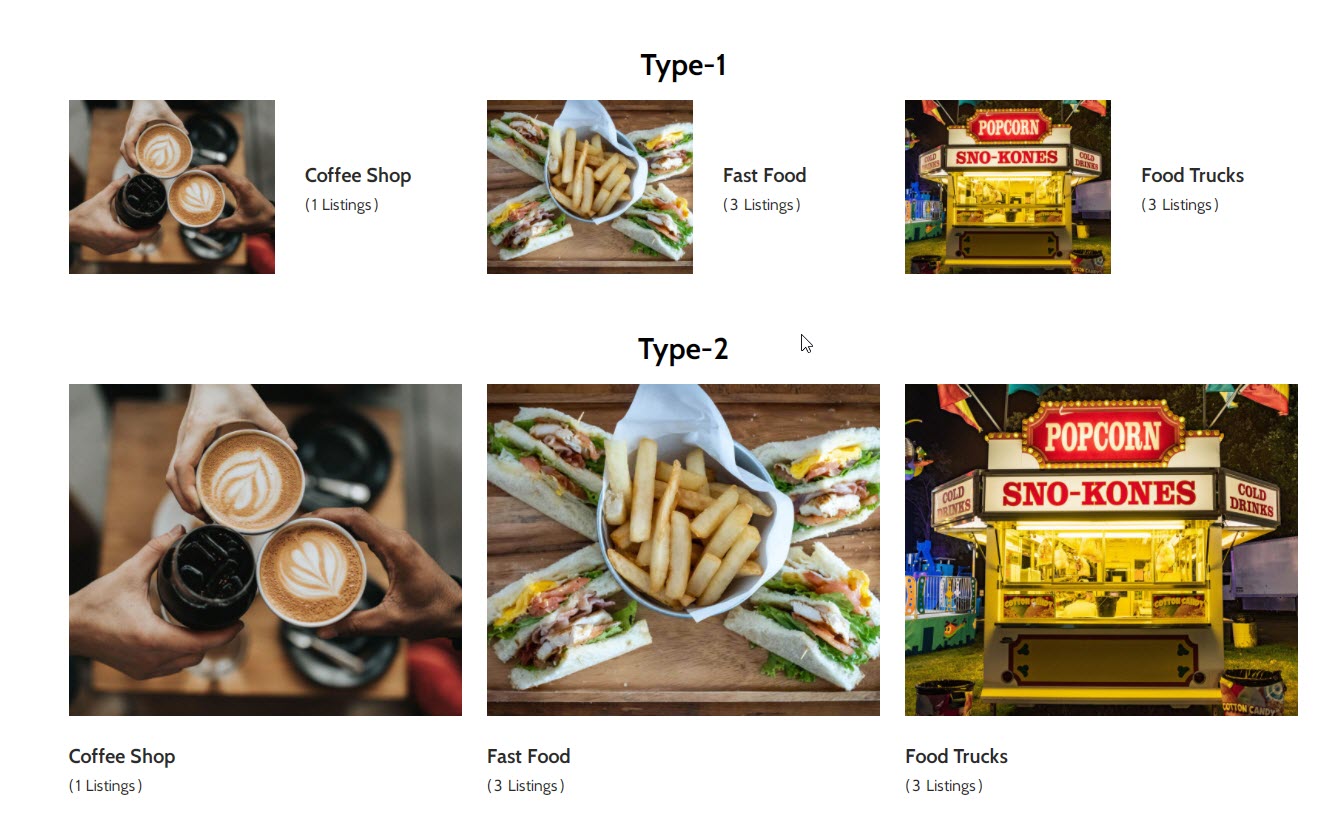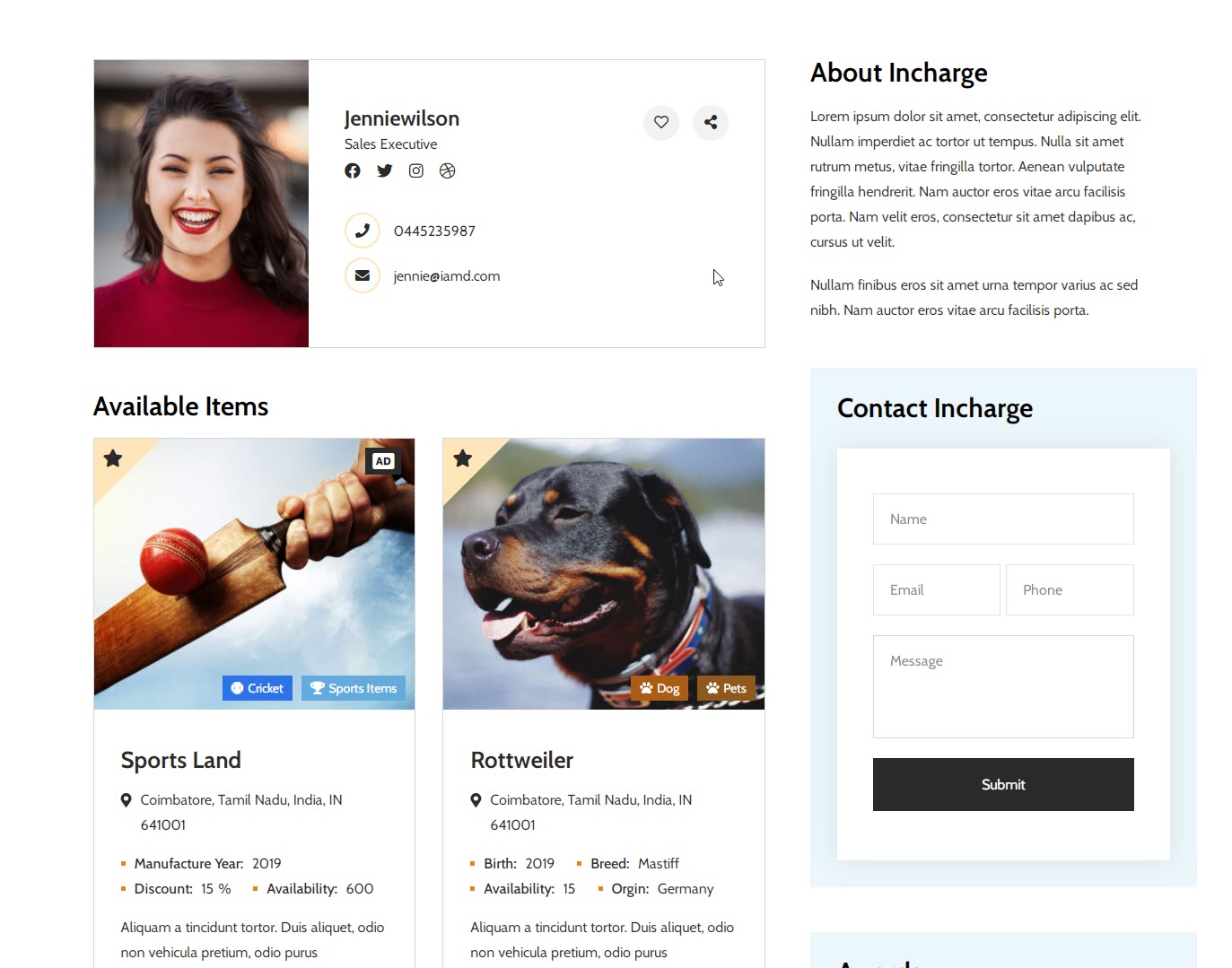1Theme Documentation
Thank you very much for having purchased Directory WordPress Plugin.
This documentation file helps you to understand how it works.
If you have any questions that are not answered here, please feel free to email us at support@wedesignthemes.com
Let's get it started :)
All of your emails will be reviewed and checked carefully. However, based on the number support tickets and the nature of the request itself, the response time can be up to 1-2 business days.
Purpose of the plugin
A good business directory plugin allows you to easily create lists of businesses organized by location, category, and other parameters. Business directories help users find new vendors while helping businesses connect with customers and other businesses
Directory plugin allows you to take the listings you want and build a local directory, simple directory of business providers, a real estate listings site, hotel, restaurant, a Yellow-Pages directory, a Yelp clone with review sections, a church directory, an address book directory, a book review site, and much more.
Read the item documentation first
Many support queries and technical questions will already be answered in supporting documentation such as FAQ's and comments from previous buyers. We also make sure that all of the items sold on Envato Market have documentation included so always check the included information and if you can’t find the answer you’re looking for then consider whether the author might be able to help.
1.1 About the Plugin
A directory is a vague term based on how they’re used. However, all online directories typically have the same functionality, where it delivers business or personal information based on a location or category.
Directory Plugin is the most popular, versatile, and easy to use WordPress directory plugin available. Increase interaction on your WordPress site, improve customer retention and add a generate revenue with our WordPress business directory plugin!
Not only can you create business listings, but you can also build any other kind of listings directory. Build a team or employee directory, company directory, and other web directory sites with our easy listing plugin.
If you need any assistance that are beyond the scope of this help file, kindly contact us through mail. Thank you so much!
Theme Customization
In most cases, this is anything that falls outside of the options the theme offers. We work with an amazing customization team. They have unique offerings and can provide the services you need to customize your plugin.
Note : if it's a minor customization means, we will do it for free. If any customization work takes more than 1 hour, we will charge $25/ per hour.
1.2 Download the Plugin
When you purchase our theme from ThemeForest, you can download the Directory Plugin files via the ‘Downloads’ tab on your ThemeForest account.While you download Directory Plugin, you can choose the ‘All Files & Documentation’. This will includes the theme files and supporting documents.
Step 1 – Login to your ThemeForest account and navigate to the ‘Downloads’ tab.
Step 2 – Locate your Theme purchase, and click the Download button. Choose between ‘All Files & Documentation’.

1.3 Plugin Information
Directory Plugin Features
- Fully customizable form fields to submit listings
- Upload images per listing, allow restricted numbers of images based on fee plan
- Lots of image options: drag and drop image uploads, easy image ordering, primary image settings, thumbnail sizing and more
- Payment collection features for if you charge for listings.
- Frontend submission options.
- Shortcodes and widgets for adding listings anywhere on your website.
- Highly customizable form fields for adjusting submissions.
- Users who post can edit listings without access to the WP dashboard. Our Business directory software is a great listing manager.
- SEO Friendly using Yoast SEO
- Quick-search and sorting bar for listings for simple directory searches
- Advanced search screen with ability to show/hide fields available for search
- Mobile-friendly, responsive support when installed with a responsive theme
2Downlaod & Install
When you purchase our Plugin from codecanyon, you need to download the Directory Plugin files from your codecanyon account. Navigate to your downloads tab on codecanyon and find directory-pro. Click the download button to see the two options. The Main Files contain everything, the Installable WordPress Plugin is just the installable WordPress Plugin file. Below is a full list of everything that is included when you download the main files, along with a brief description of each item
Installation Requirements
The followings are required of your server (or your website) to install Directories Pro:
- PHP 5.4.0 or greater
- MySQL 5.0.3 or greater
- WordPress 5.1.0 or greater
Once your server has been confirmed to meet all the requirements above, proceed to the next step to download and install Directories plugin.
2.1Install Plugin via WordPress Dashboard
You can download plugins directly to your blog by using the Add New plugins option in the Appearance sub-menu.
Step 1 : Log in to the WordPress Administration Panels.
Step 2 : Select the Appearance panel, then plugins.
Step 3 : Select Add New.
Step 4 : Either use the Search or Filter options to locate a Plugin you would like to use.
Step 5 : Click on the Preview link to preview the Plugin or the Install Now link to upload the Plugin to your blog,
Step 6 : Or use the Upload link in the top links row to upload a designthemes-directory-addon.zip copy of a Plugin that you have previously downloaded to your machine.
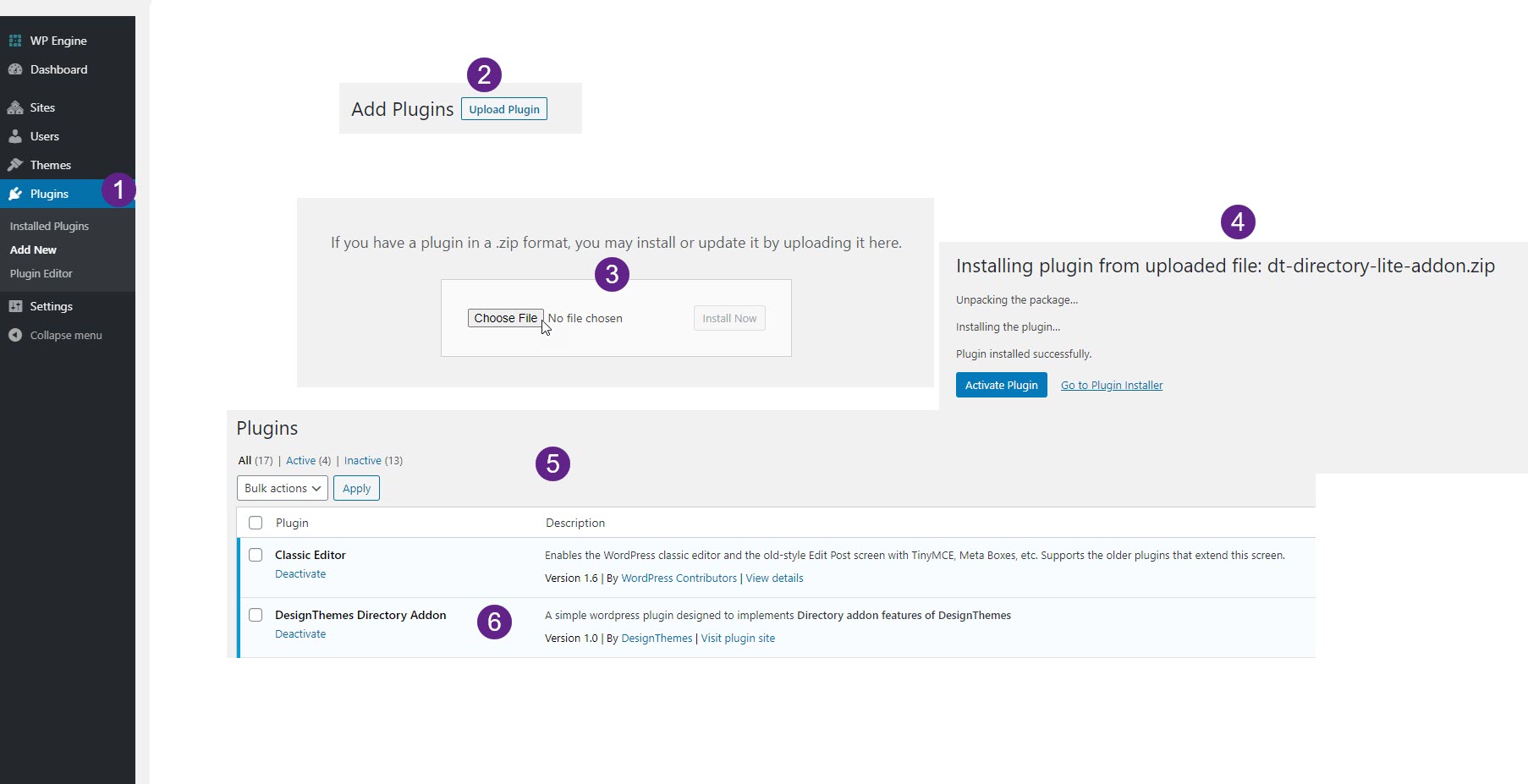
Save Permalink: After installing the plugin successfully. Change the permalink from dashboard settings > permalinks and set the permalink to post name. By default it's normally set to Day and name.
2.2 Plugin Installation via cPanel
If your host offers the cPanel control panel, and the Plugin files are in a .zip or .gz archive follow these instructions. Note: This assumes the Plugin you download is a compressed (designthemes-directory-addon.zip) file containing a folder under which all the Plugin files reside.
Step 1 : Download the Plugin designthemes-directory-addon.zip file to your local machine.
Step 2 : In cPanel File Manager, navigate to your plugins folder. If your WordPress is installed in the document root folder of your web server you would navigate to "public_html/wp-content/plugins" and if you have WordPress installed in a sub-folder called wordpress, you would navigate to "public_html/wordpress/wp-content/plugins".
Step 3 : Once you've navigated to the plugins folder in cPanel File Manager, click on Upload file(s) and upload that .zip file you saved in Step 1.
Step 4 : Once the .zip file is uploaded, click on the name of that file in cPanel, then in the panel to the right, click on "Extract File Contents", and that .zip file will be uncompressed.
After installing the designthemes-directory-addon.zip file successfully you will see like this in the dashboard. Click Active link to active Plugin.

Save Permalink: After installing the plugin successfully. Change the permalink from dashboard settings > permalinks and set the permalink to post name. By default it's normally set to Day and name.
3 Import Sample/Demo Data
Directory has simple one click demo importer. When you will install directory-pro plugin.You will get a option in your admin dashboard called Directory Pro Just go to Directory >Settings.
Upload XLSX
If you want to import demo data through uploading the XLSX. You will get an option for UPLOAD XLSX FILE beside the Demo Import.
Below that section you will get an option called SAMPLE XLSX FILE. Download the file and then click on UPLOAD XLSX FILE button and select the downloaded file form your computer. And then click on the RUN THE IMPORTER when the progress bar in 100% filled the file will be uploaded successfully.
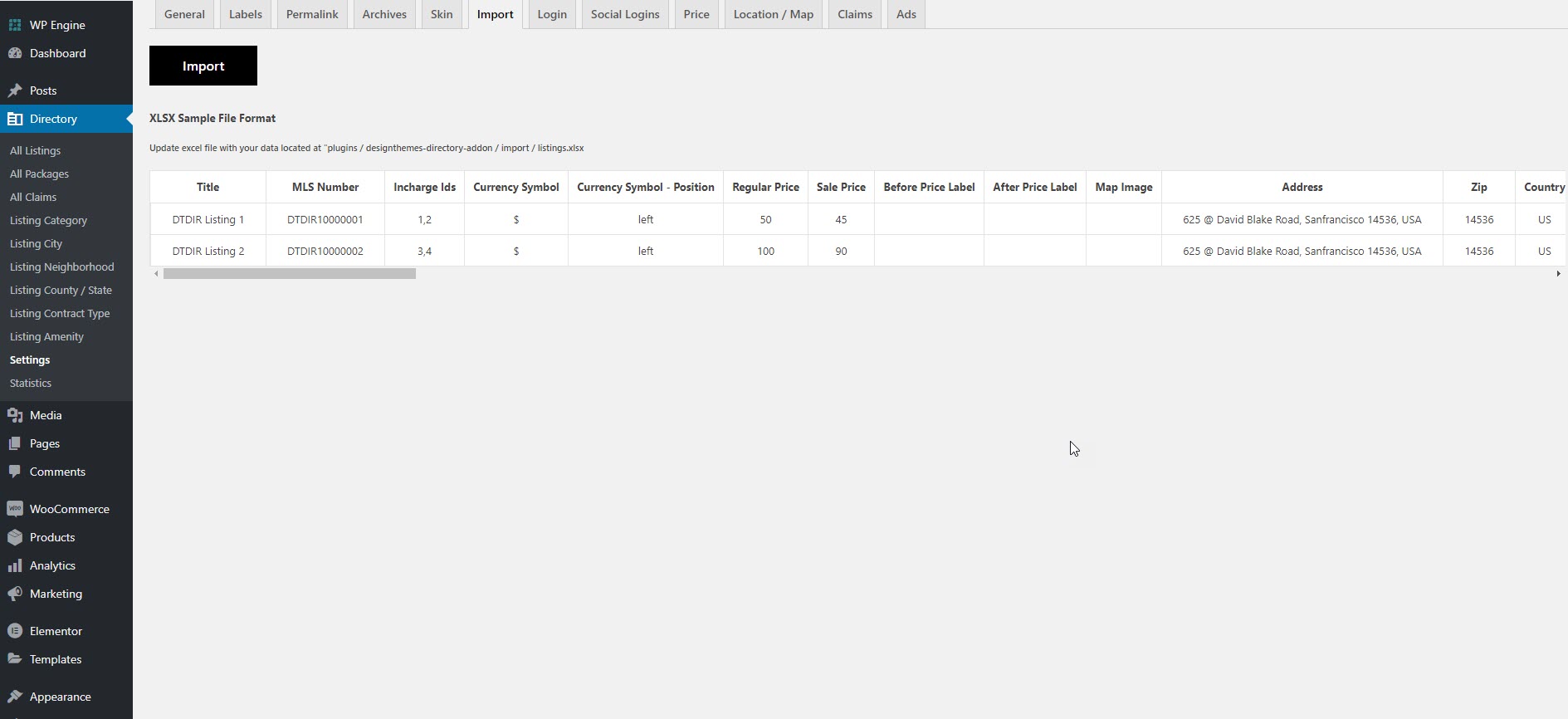
4 Directory Settings
This is the main configuration page for the directory for setting your site as the directory listing site.
The Directory → Settings section is where all of the key Business Directory configuration options are entered, edited and maintained. You will spend some time learning about all of the options available, as plugin is highly configurable and lots of options are available to control what you users can see and do.
The Settings are comprised of the following “tabs” that are visible on the right once you click Directory → Settings. It looks like this when you first install the plugin:
General
In this section, you can configure all the general settings related to the plugin.First of all, you have to create a page named directory listing and directory dashboard so that you can choose them in option, you also can add templetes, and some other general configurations.
Container Width : This field shows you to display the directory in a grid layout width.
Listing Single Page Template : If you like to build your Listing single page by your own choose "Custom Template" else choose one of the predefined templates created using "Directory Single Page Template".
MLS Number – Prefix : If you wish you can add prefix for your MLS number.
MLS Number - Total Digits : If you wish you can add digits for your MLS number. Max value : 8
Backend - Post Per Page : Number of items to show in backend content listing, ex. statistics,..
Frontend - Post Per Page : Number of items to show in frontend content listing, ex. dashboard,..
Purchase Package Shortcode :
[dtdr_packages_listing columns="3" apply_isotope="true" excerpt_length="20"
post_per_page="3"]
Add purchase packaged shortcode which will be displayed in seller add listing dashboard page.
Restrict Page View Counter Over User IP : YES! to restrict page view counter over user ip address. Second entry from same ip address will be restricted.
Enable Email - Seller : Choose "Yes" to allow Seller to receive email when Incharge create Listing.
Enable Email - Admin : Choose "Yes" to allow Admin to receive email when Seller and Incharge create Listing.
Should admin approve Listing ? : Choose "Yes" if admin have to approve each Listing submitted in frontend manually.
Should admin approve Incharge ? : Choose "Yes" if admin have to approve each Incharge submitted by Seller.
Allow "Incharge" to "Add Listing" : Choose "Yes" to allow Incharge to add Seller.
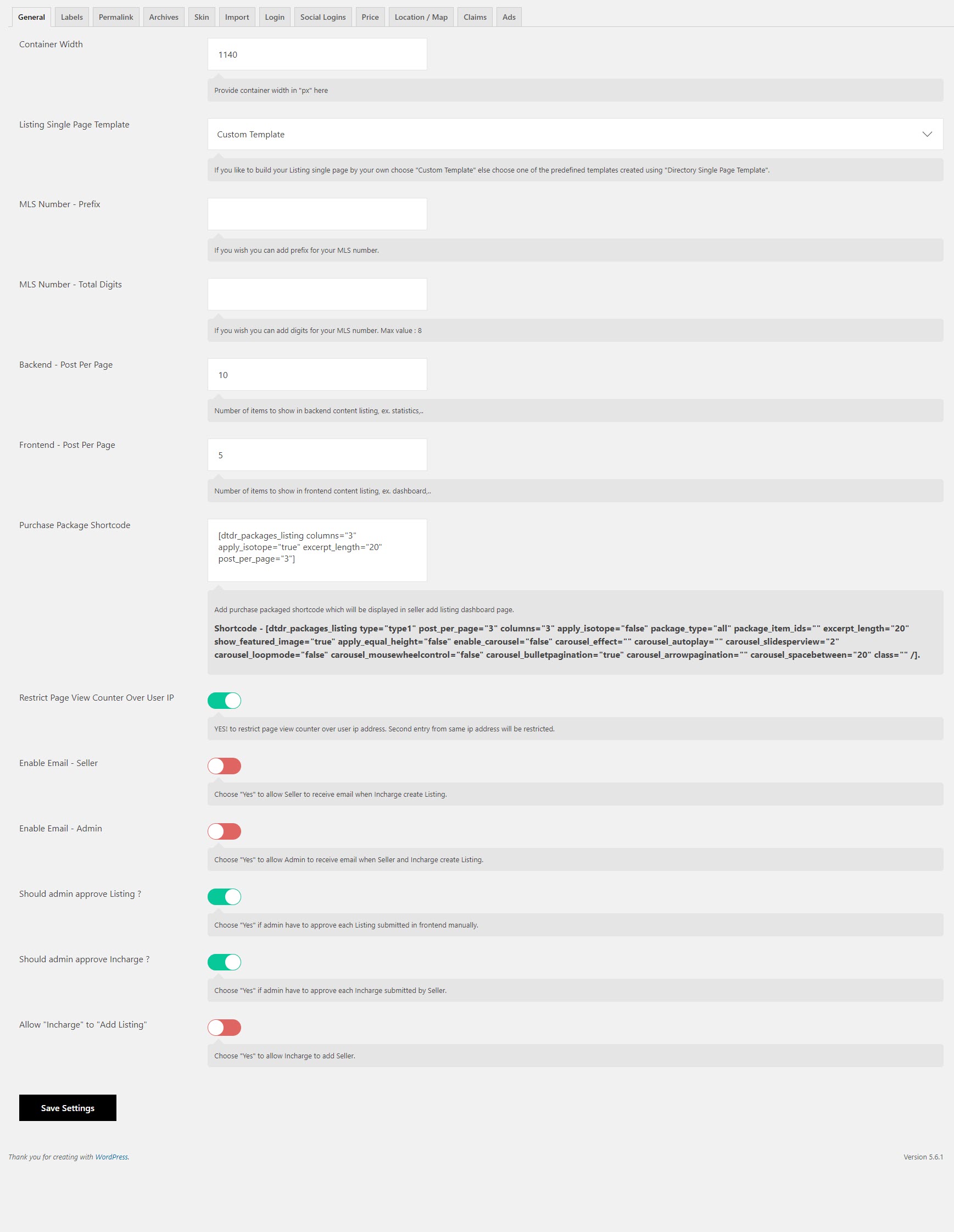
Labels
You can set the form by adding the given contents,You can also add the required option in the form, like, if the customer submitted the form without the required option then it would end to error, so if you add required option then the customer should fill the added required option to get the form submitted, You can also drag and drop and set its order and position
Listing Singular Label : You can replace the "Listing" label as per your requirement.
Listings Plural Label : You can replace the "Listings" label as per your requirement.
Contract Type Singular Label : You can replace the "Contract Type" label as per your requirement.
Contract Types Plural Label : You can replace the "Contract Types" label as per your requirement.
Amenity Singular Label : You can replace the "Amenity" label as per your requirement.
Amenities Plural Label : You can replace the "Amenities" label as per your requirement.
Seller Singular Label : You can replace the "Seller" label as per your requirement.
Sellers Plural Label : You can replace the "Sellers" label as per your requirement.
Incharge Singular Label : You can replace the "Incharge" label as per your requirement.
Incharges Plural Label : You can replace the "Incharges" label as per your requirement.

Permalinks
The Listing slug is the user friendly and URL valid name of a post. Most common usage of this feature is to create a permalink for each Listing . WordPress automatically generates Listing slugs from a Listing title. However, it is not used in the URL until custom permalinks are enabled for use ” %postname%” in the URL structure.
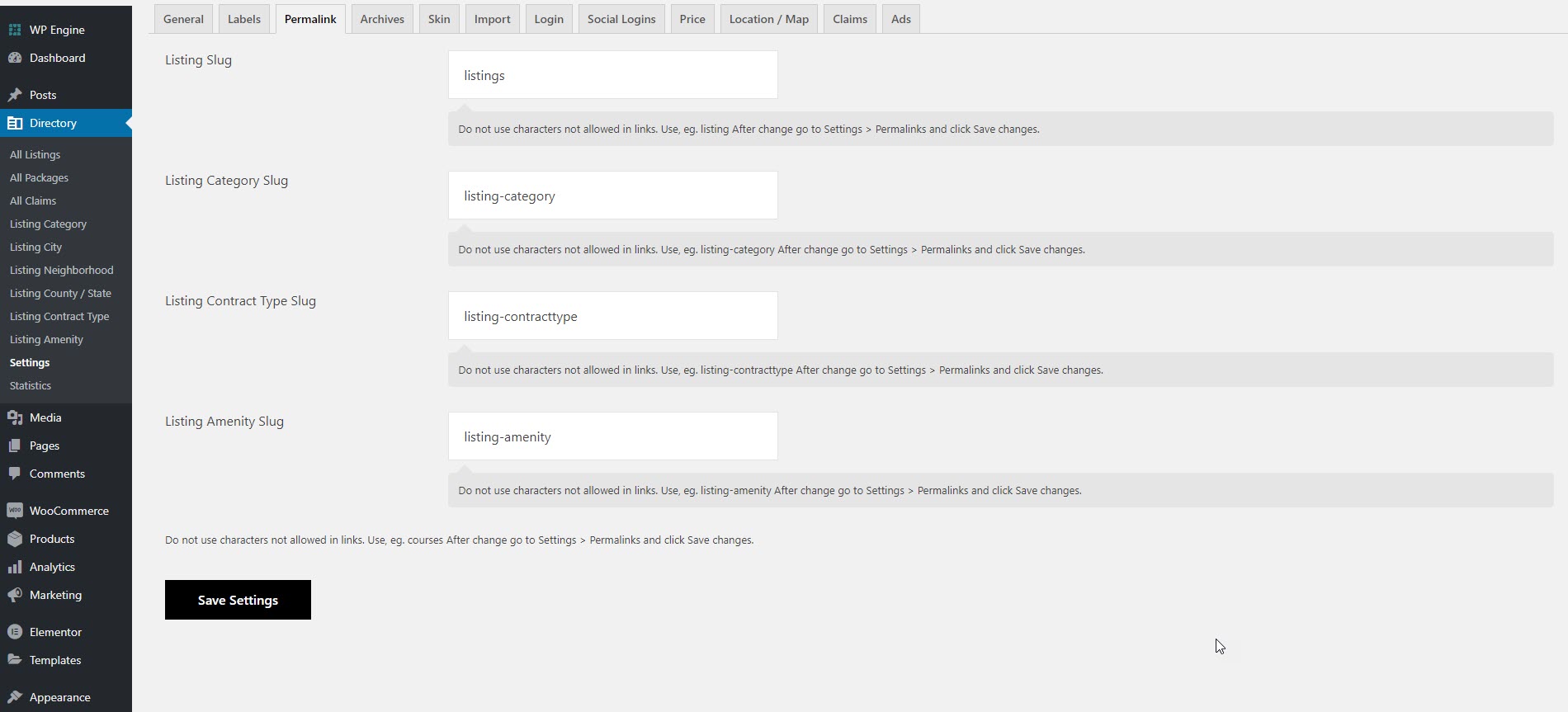
Archives
Custom archives page is a great way to bring together all your old content in one page. It allows you to have a dedicated page where you can list your archives, category archives, tag archives, author archives, and anything else that you might want to add.
Types : Choose type for your listing archive pages.
Gallery : Choose gallery type for your listing archive pages.
Columns : Choose column for your listing archive pages.
Apply Isotope : If you like to apply isotope for your listing archive pages, check this options.
Excerpt Length : Provide excerpt length for your listing archive pages.
Features Image or Icon : Choose features image or icon to use for your listing archive pages. This option won't work for "Type 7" & "Type 10".
Features Include : Give features id separated by comma. Only 4 maximum number of features allowed. This option won't work for "Type 7" & "Type 10".
No. Of Categories to Display : Number of categories you like to display on your items.
Note: This setting is applicable for all archive pages.

Skins
Following colors will be used as default colors for "DesignThemes Directory Addon".
Primary Color : Choose primary color module skin.
Secondary Color : Choose secondary color module skin.
Tertiary Color : Choose tertiary color module skin.
Skin : Personalizing the site with your brand colors is an important part of web developing, creating you own skin by changing the main colors can be achieved through the Theme Options with color pickers.
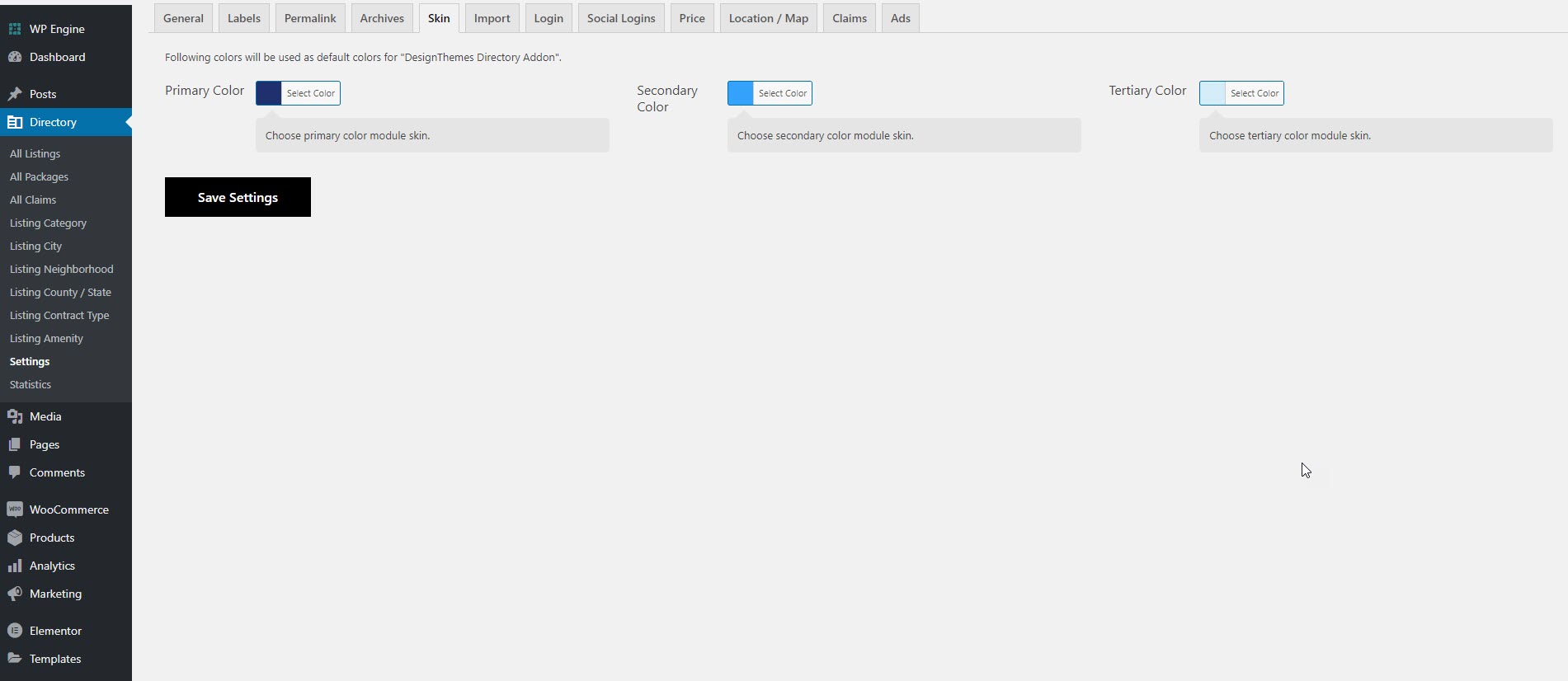
Import
Directory has simple one click demo importer. When you will install directory-pro plugin.You will get a option in your admin dashboard called Directory Pro Just go to Directory >Settings.
Upload XLSX
If you want to import demo data through uploading the XLSX. You will get an option for UPLOAD XLSX FILE beside the Demo Import.
Below that section you will get an option called SAMPLE XLSX FILE. Download the file and then click on UPLOAD XLSX FILE button and select the downloaded file form your computer. And then click on the RUN THE IMPORTER when the progress bar in 100% filled the file will be uploaded successfully.

Login
Directory Options Supports, User can select custom pages perusers
Seller Login Redirect Page : You can choose Seller login redirect page. Default is home page.
Incharge Login Redirect Page : You can choose Incharge login redirect page. Default is home page.

Social Logins
Directory Social Information : You can use social media to show all the information via URL.
It contains URL like Facebook, App Id, Google Login

Price
To change your shop currency settings go to: Select your desired currency from the Currency drop down.
Default Currency Symbol : Choose the currency the store will be priced in.
Default Currency Symbol - Position : Choose whether the currency symbol is placed to the left or right of the price.
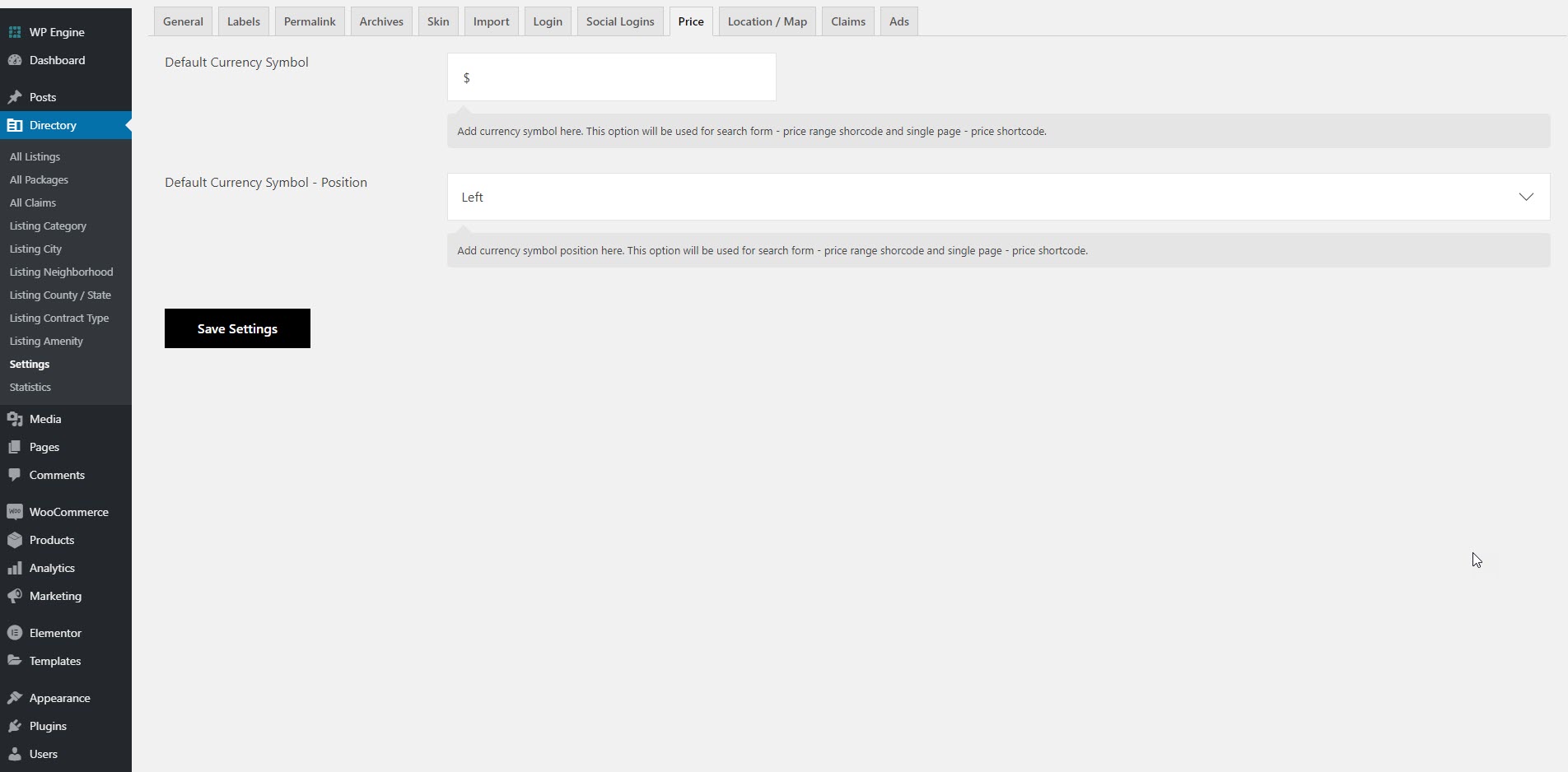
Location / Map
Directory Location Information : This option provides you the ability to show your location. You just need to add the address and click on plot map button to search the location. You can also use manually update the value to find the location.

Claims
Claim Requires Active Package

Ads
Limelight Ads
Limelight Ads - Associated Product : Product that you like to use for limelight ads. Amount added in product will be treated as per day amount. Purhcasing that product will enable you the limelight ads.
Single Page Ads
Single Page Ads - Associated Product : Product that you like to use for single page ads. Amount added in product will be treated as per day amount. Purhcasing that product will enable you the single page ads.
Top Of Search Ads
Top Of Search Ads - Associated Product : Product that you like to use for top of search ads. Amount added in product will be treated as per day amount. Purhcasing that product will enable you the top of search ads.

5 Dashboard
After signing in to the website, you will have an account page. On the account page, you can edit your profile, see your listings, payment plans, payment history, add listings, buy a plan.
In this Dashboard setting , you can configure all the detailed general settings regarding form. You can configure all the required option that you want to change or display in the directory
Listing Creation can be done in three different ways: from the Seller dashboard and from the front end. So, buyer and admin of the website will have a totally different interface for adding a new listing.
An admin of the website can create a number of listings without signing up, but the seller ( simple buyer or user) of the website should register and then create listings accordingly.
Dashboard Home
You can click on Add New to create a new Directory Form. After you have created or add new directories you can hover over the Title to Edit, view or Delete the form. You will also see Title, Author, Categories, Tags, Date, Expires On after directories created.
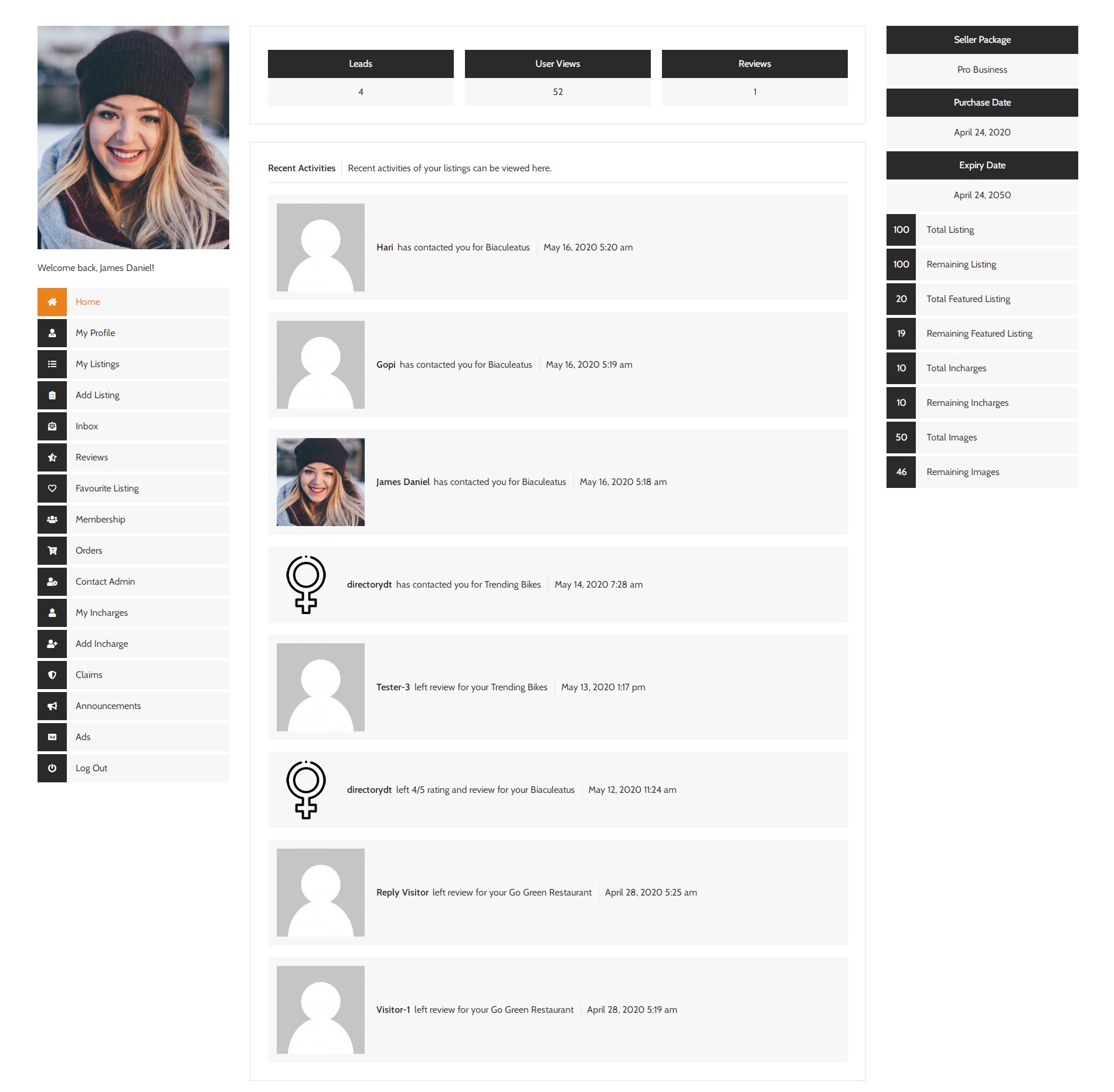
My Profile
As an Engage user, there are many settings that you can modify or update within your user profile. This includes your basic information, changing your profile picture, and adding links to your social media pages. To access your personal account settings, click on your initial or photo in the top right of the screen and select Account. This defaults to your most basic information. On the right side of the page, you'll see the option to upload a new profile picture.
For each account, you can configure account branding and configure route defaults. You can configure multiple accounts (supports multi-tenancy) if required, and assign specific users or edit user parameters for each account.
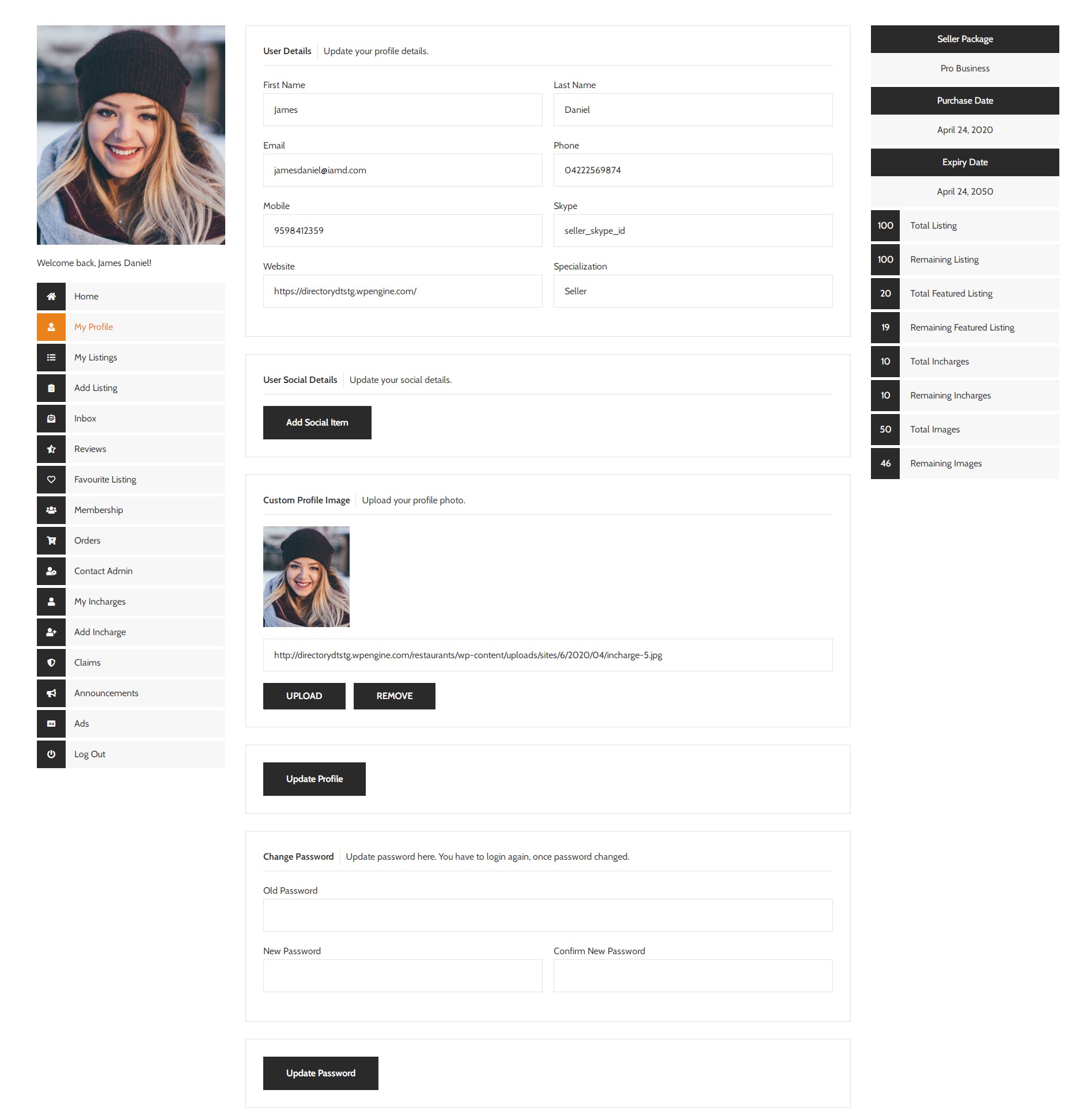
My Listings
All Listings view refers to the page that contains all the listings. When seller submit their listings, all the listings are added to a page that is coined as the all listing page.
This page is accessed when a user clicks the “Edit” button from the front end. The Edit button is only visible for listings owned by a user. The administrator can edit any listing from the front end, so all listings will show the Edit button when the administrator is viewing them.

Add Listing
Here you can add the new directories, By adding new directories you can create the directories via WordPress.
You can add the directories title, content, feature image, directory expiration. It also contains other configuration which is listed below in details,
MLS Number : You can create a unique MLS Number for the buyer
MLS listings are the core of the modern home buying process. But the MLS is not open for public display. Instead, in order to get access to the information displayed here, you need to be a licensed real estate agent
Page Template : If you like to build your Listing single page by your own choose "Custom Template" else choose one of the predefined templates created using "Directory Single Page Template". Get Admin support to build your "Custom Template"
Categories, Contract Types and Amenity : Choose categories, contract types and amenity for your listing.
Features : You can add any number of features for your listing.
Incharge : If you want to add incharge person for your listing than you can do that here.
Price : If you wish you can add price details for your listing.
Media - Videos : You can add any number of videos for your listing.
Media - Images : You can add any number of images for your listing.
Media - Attachments : You can add any number of attachments for your listing.
Location : Add address and location for your listing.
Map Settings : In this section, you can configure all the settings related to the map. In order to display google map in the frontend, you must need to add API key on API Key Settings first. Then, other settings like longitude and latitude.
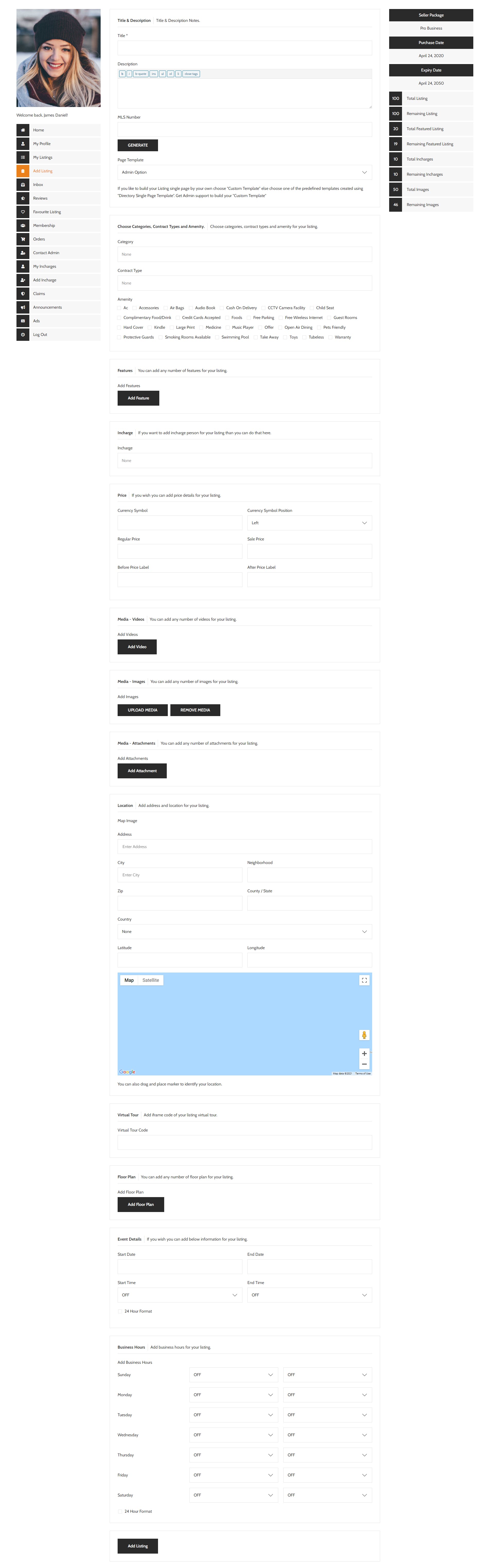
Inbox
Messages : Messages added by users from frontend contact form.
This section is where you configure all outgoing email messages from Business Directory sent to the users. The administrators can also receive copies of these messages depending on your settings under the General area.
- Email confirmation message (Sent after a listing has been submitted)

Reviews
Create a review site for contractors, businesses and providers. The ratings will display in search results!
Email notification: Set email notification for user and admin once user rating and review are submitted from the front end.
User overall rating: User can able to view the overall rating from the own dashboard layout.
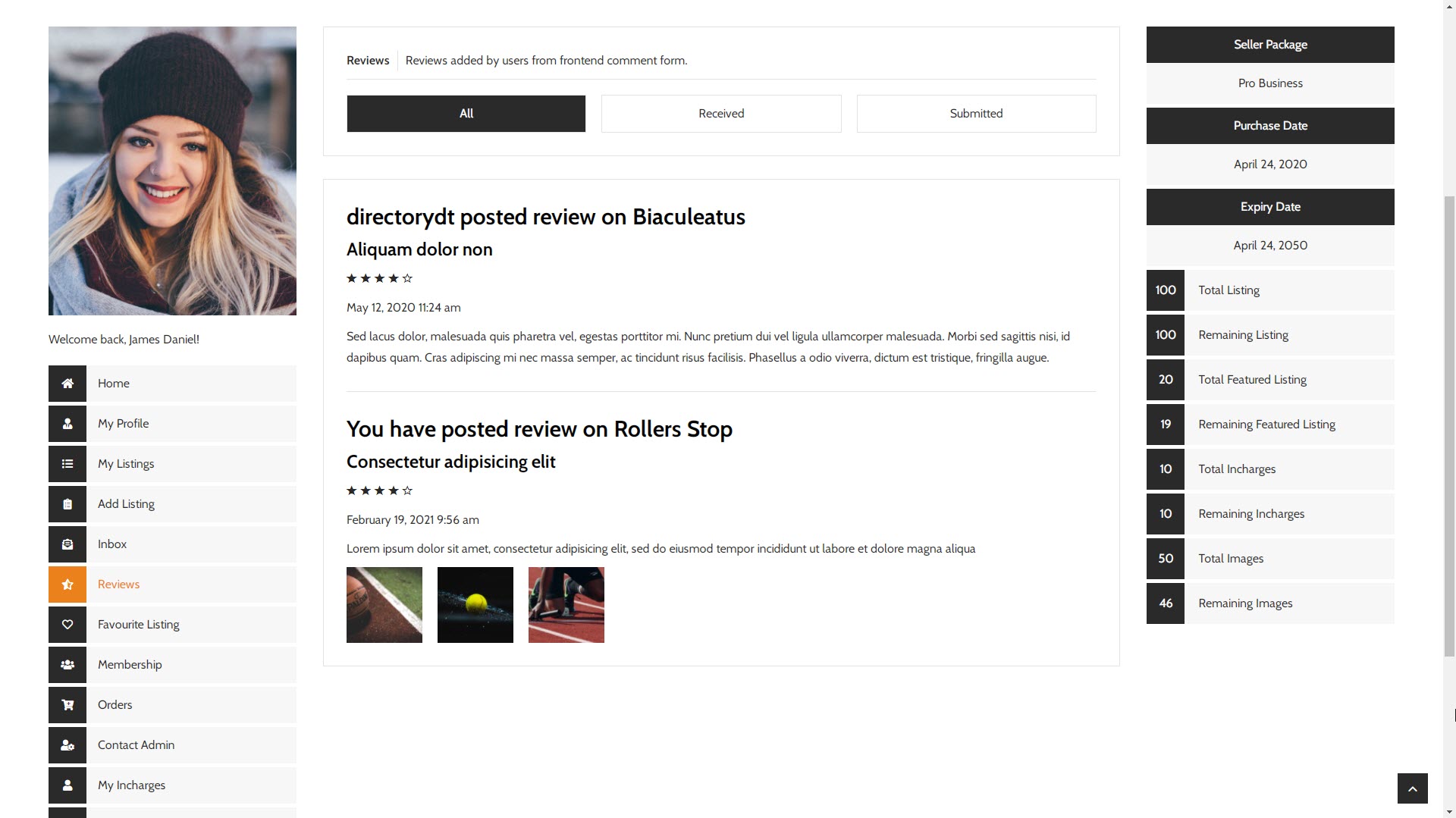
Favourite Listing
Allowing users to add favorite Listing offers another way for them to engage with your content.
Uers will be more likely to click on a button than writing a comment. Adding post ratings, like buttons, or add to favorite button allows you to offer effortless interactions on your site.
Enable or disable favorite functionality per post type while automatically adding a favorite button before and / or after the content. Or, use the included functions to display the button anywhere in your template.
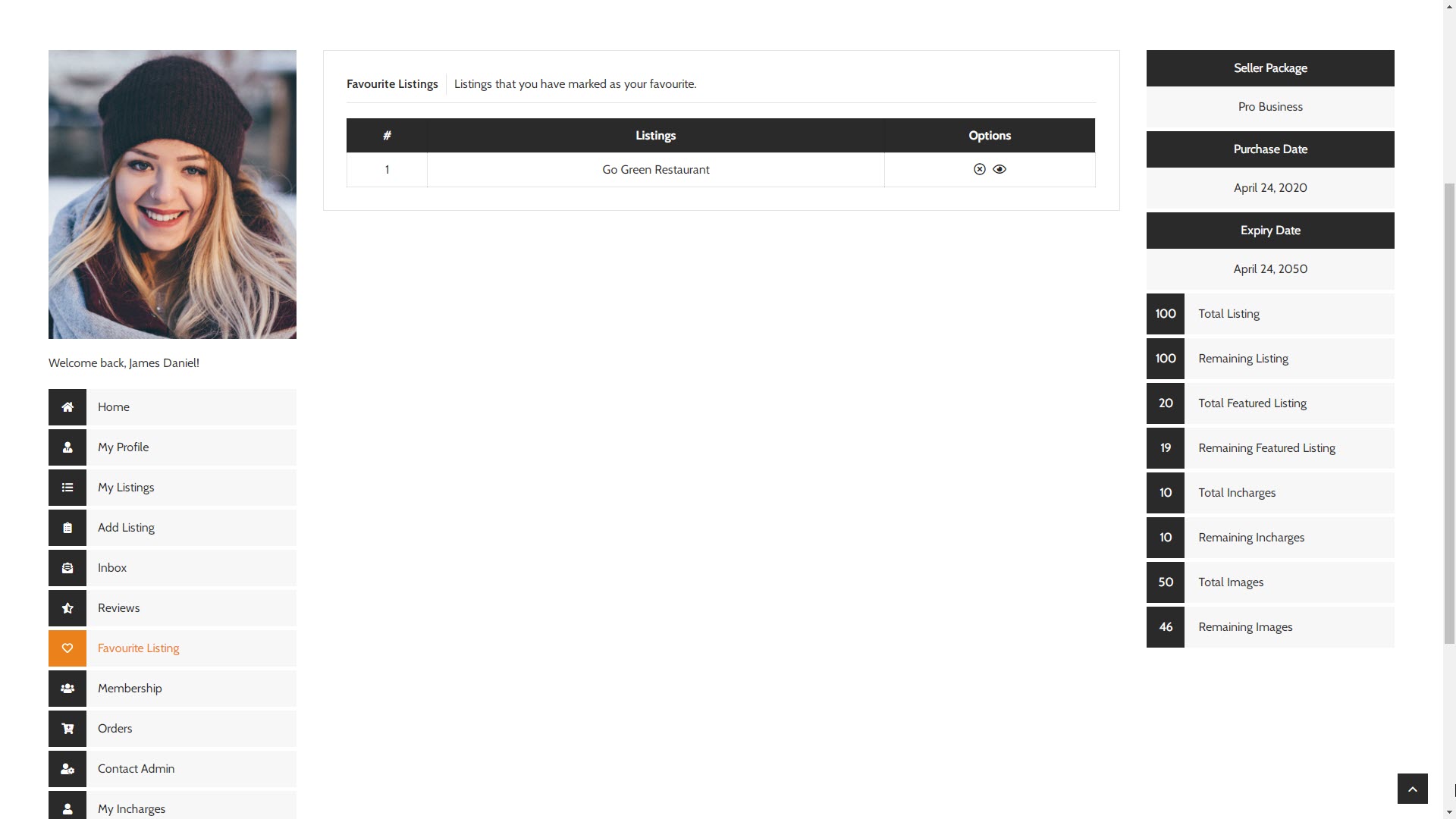
Membership
Take complete control over your Listing agents registration & management. Automate user registration process using New User Approve. Message For Approval. Admin Decision. Approval Notification.

Orders
Find all of the details for an order in the Dashboard > Orders for a specific order in your Listing. General information about the order, such as the shipping or the order status.
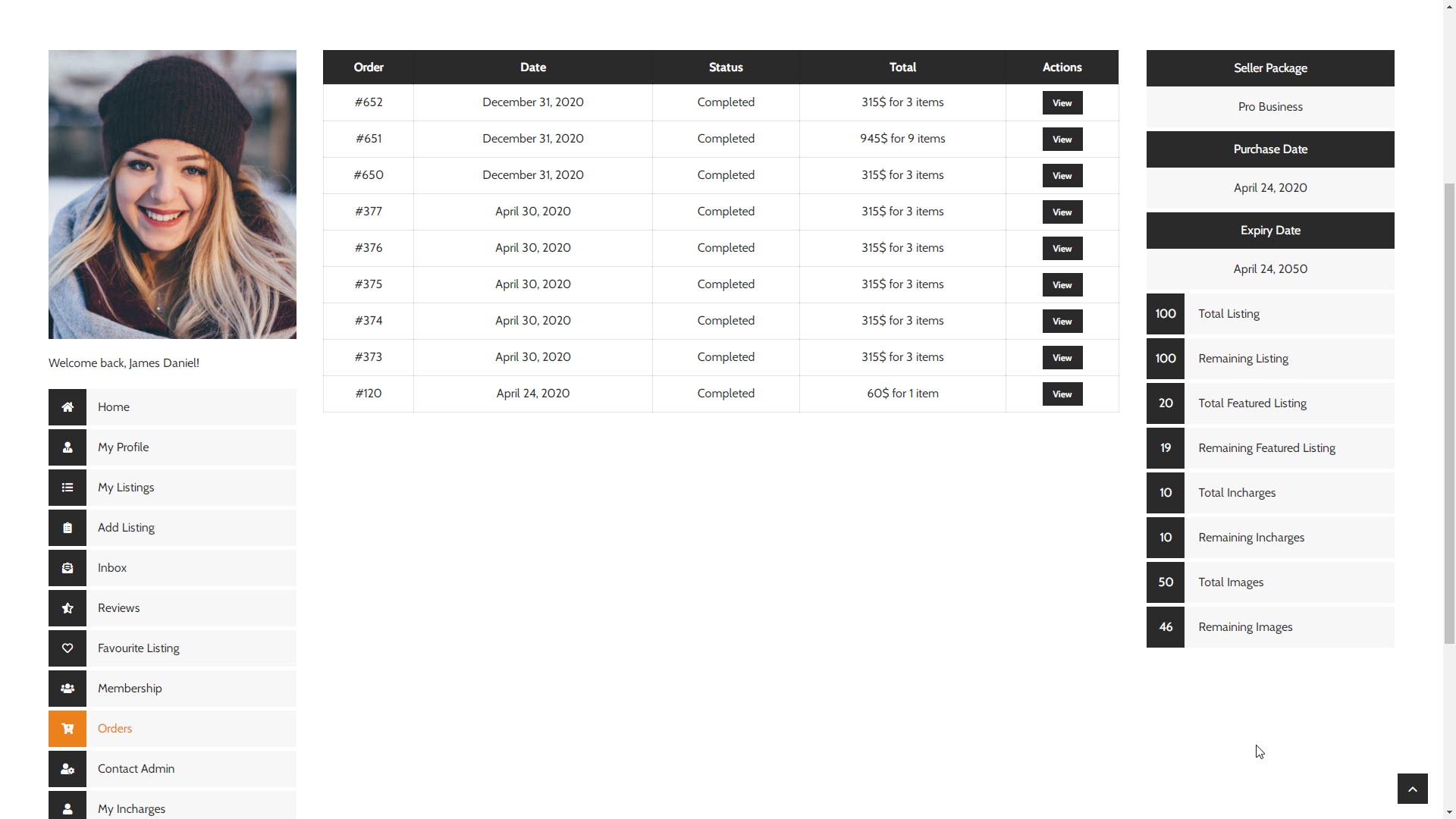
Contact Admin
Contact Administrator : You can use this form to contact administrator. It will be usefull if you want to create incharge for your
An administrator contact page is a form that allows a user in charge to send a message to the administrators of their listing site.
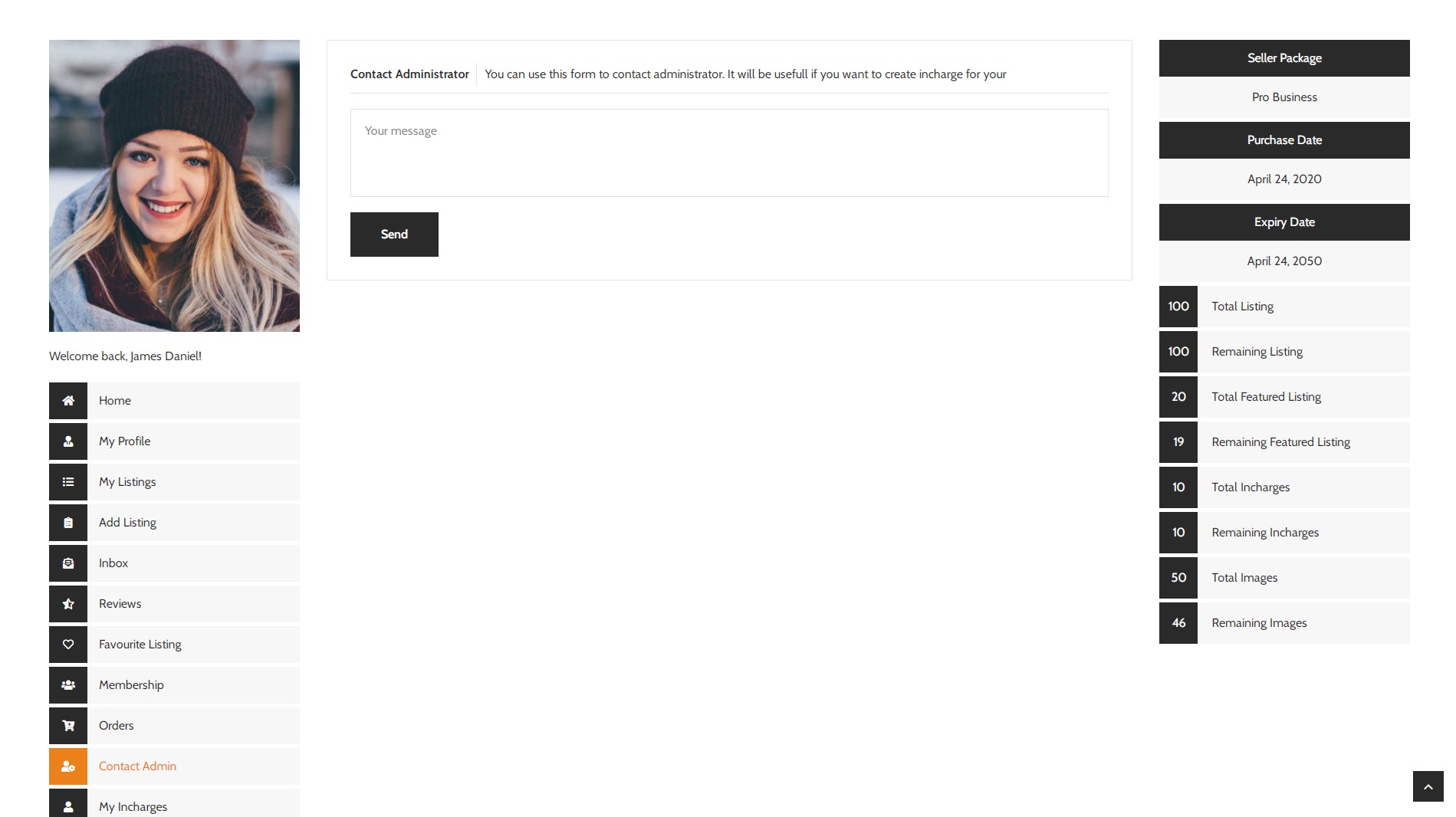
My Incharges
In this area, you can display Incharges details and his contact details

Add Incharges
Add a Incharges user account to your Admin console.

Claims
Your Claims : Listings claimed by you and its status.
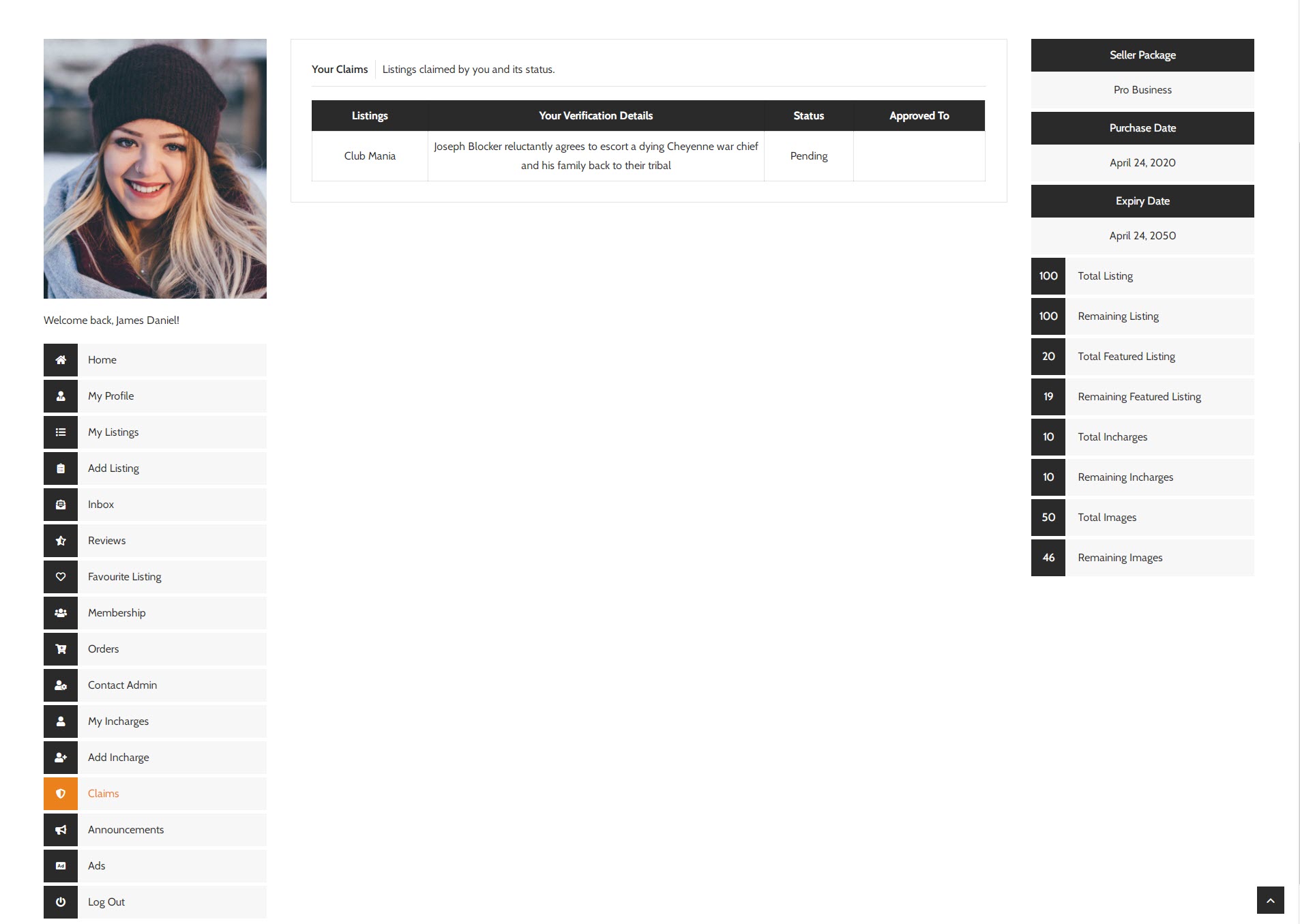
Announcements
Announcements : If you like to convey any messages or offers or announcements, you can do so here.
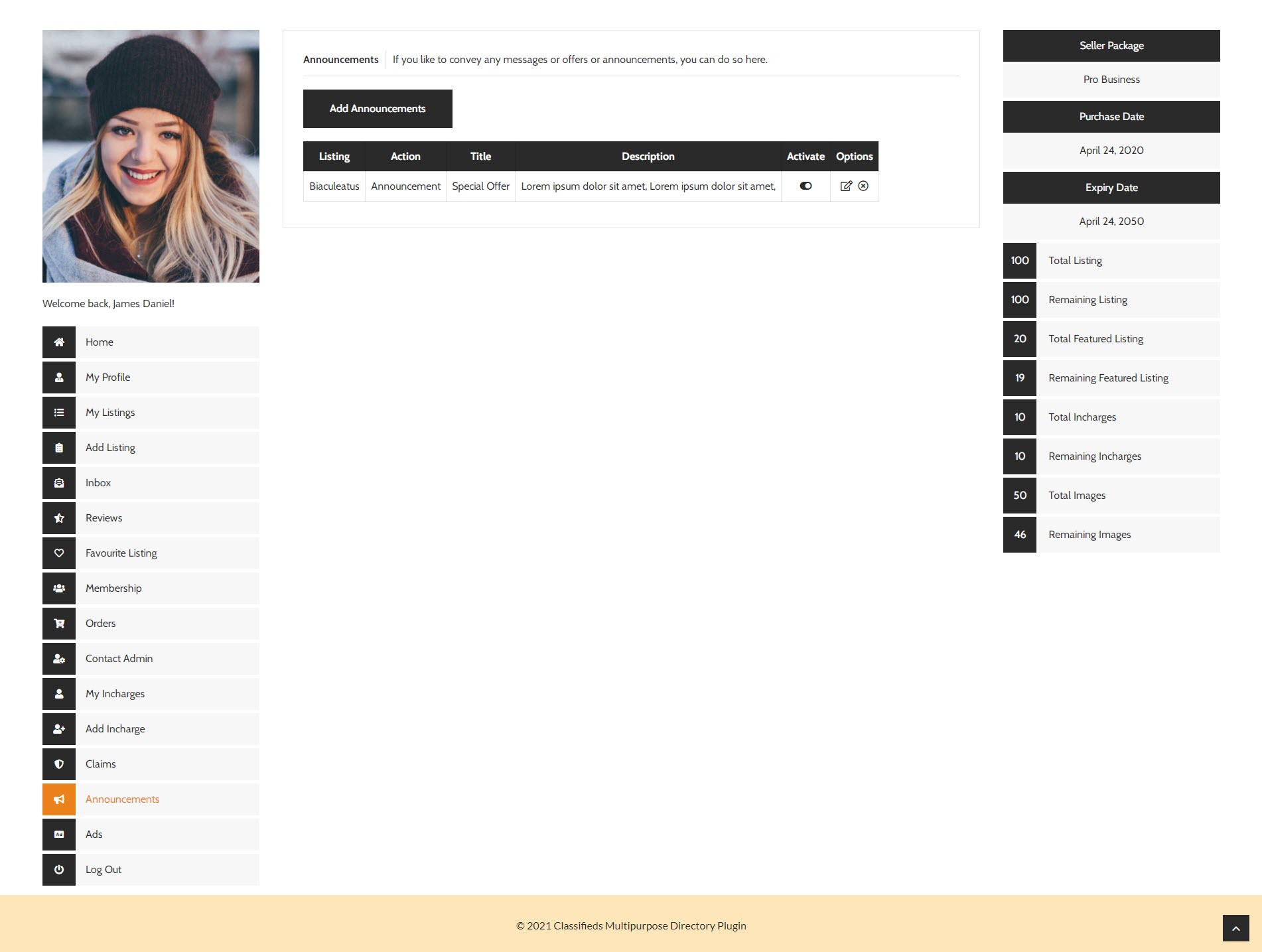
Ads
Ads : If you like to create ad campaign you can do it here.

6User
Additional roles are available to organizations using the Supervision module. supervision roles specify the level of access to Supervision tools. They are modifiable and customizable just like standard roles.
- Seller : Listing Directory Seller have full access to all listing.
- Incharge: This Role can access review actions and supervision reports.
- Buyer: A role only providing access toreview actions / buy the listing product.
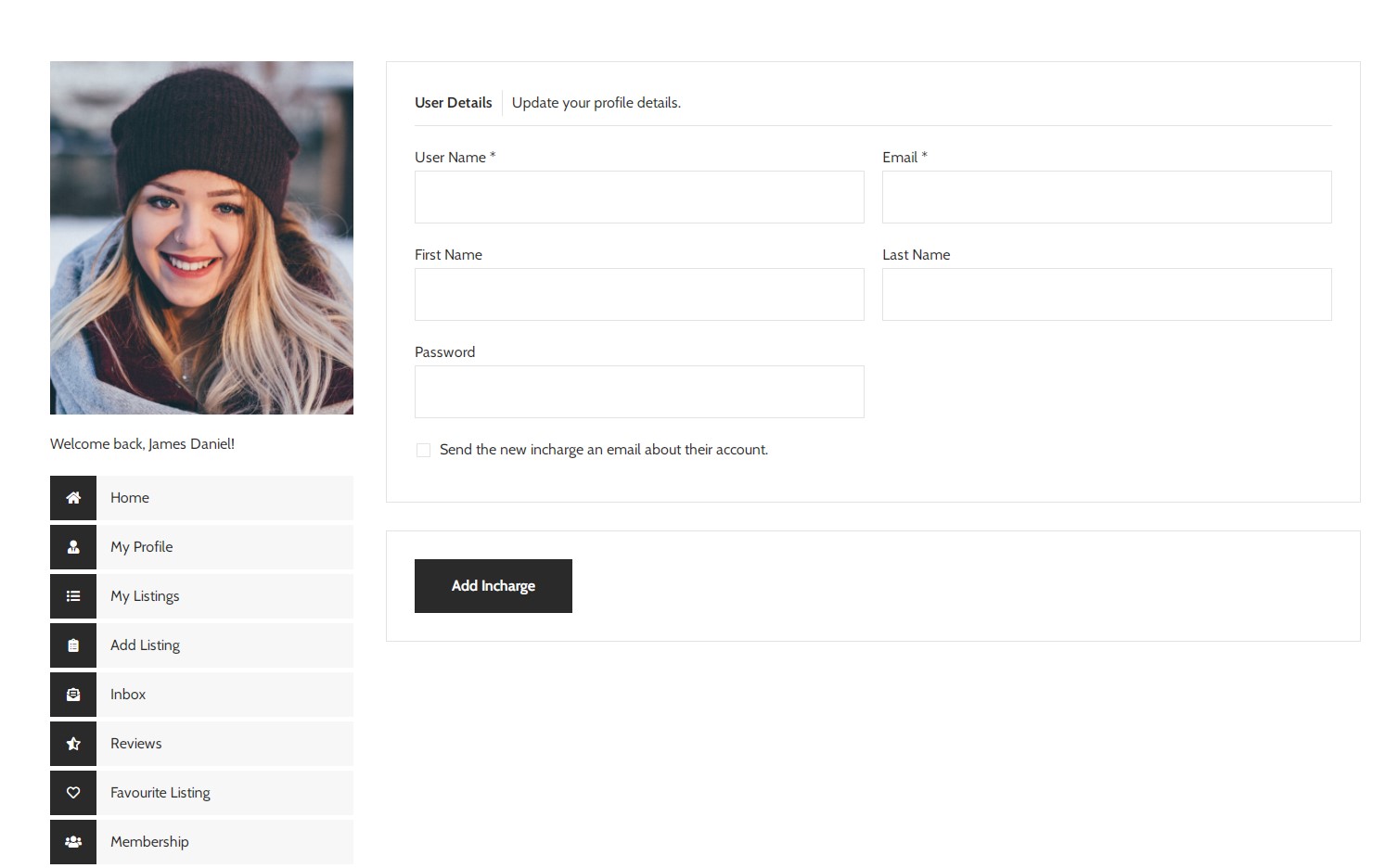
7 Advance Concepts
In this feature you can configure the email notifications that are sending. For example you can create a notification and send emails when new listing added to your website.
We have prepared all features of the listing and directory plugin as you want to have in an advanced listing and directory platform..
7.1 Claims
Protect content creators and owners from copyright violators by providing a process anyone can use to have legally protected work removed from a website.
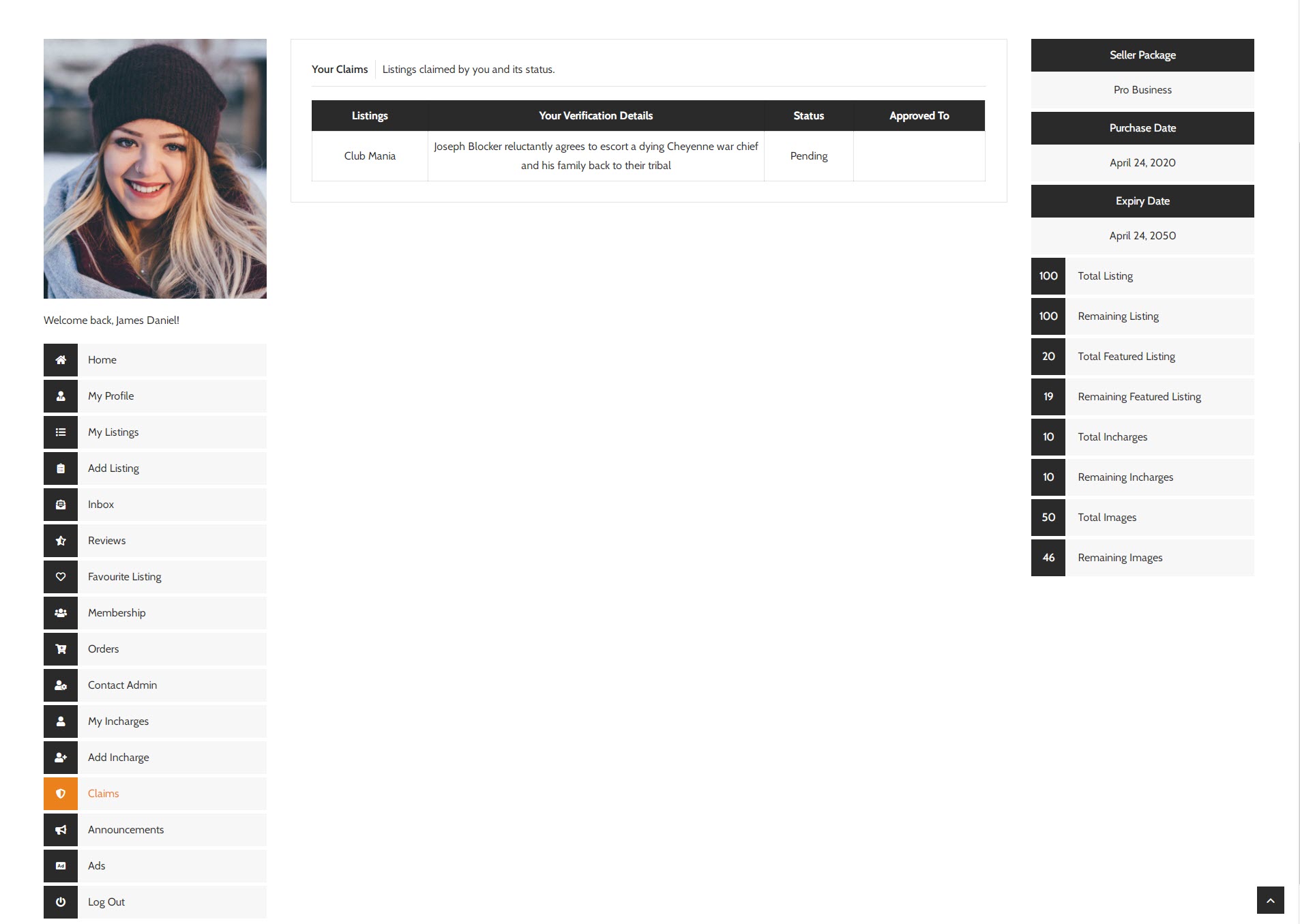
7.2 Announcements
When you have new contents, new deals, offers, announcements, or news, updatings, you can use Announcement addon to make stick your news on the Announcement tab. Your students can then login to the course, check the tab and interact with the announcement
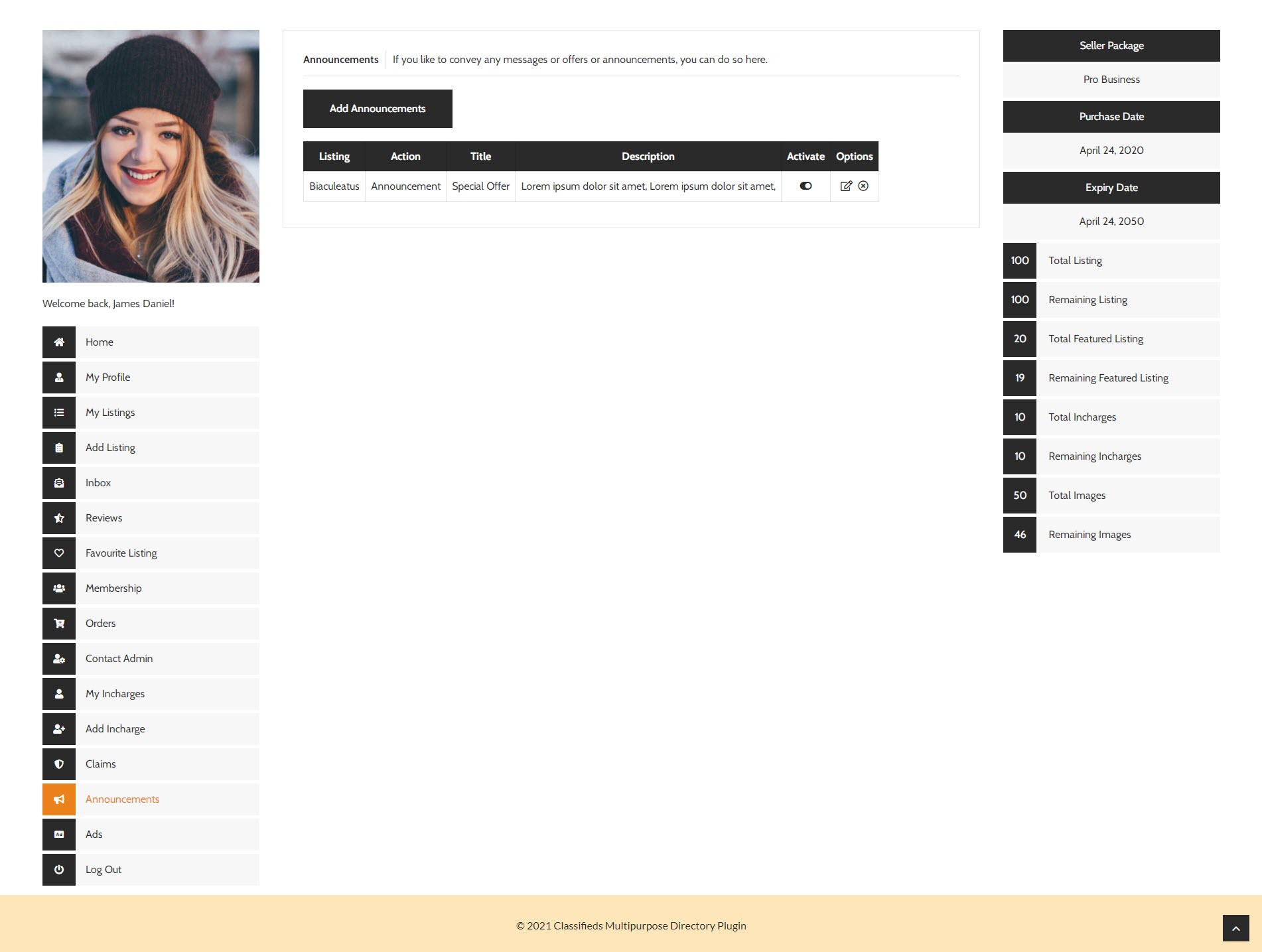
7.3 Ads
Manage and display an unlimited number of ads in your backend and frontend of your site.

8 Packages
Packages: Admin can enable packages for directory items on site. Multiple packages can be created based on features that should be available to businesses under them. Paid packages, with one-time and recurring billing options can also be created.
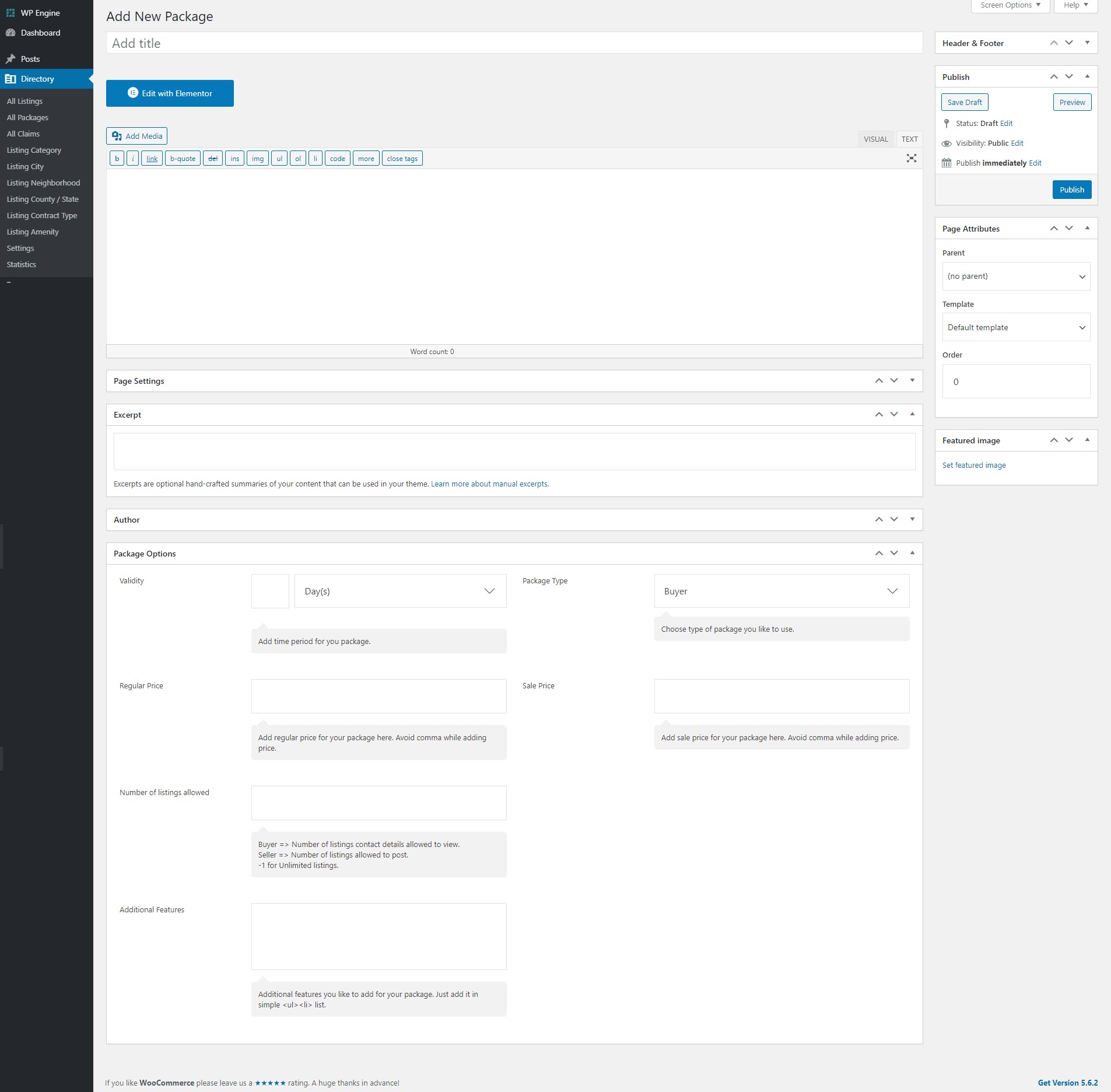
8 Packages
Packages: Admin can enable packages for directory items on site. Multiple packages can be created based on features that should be available to businesses under them. Paid packages, with one-time and recurring billing options can also be created.
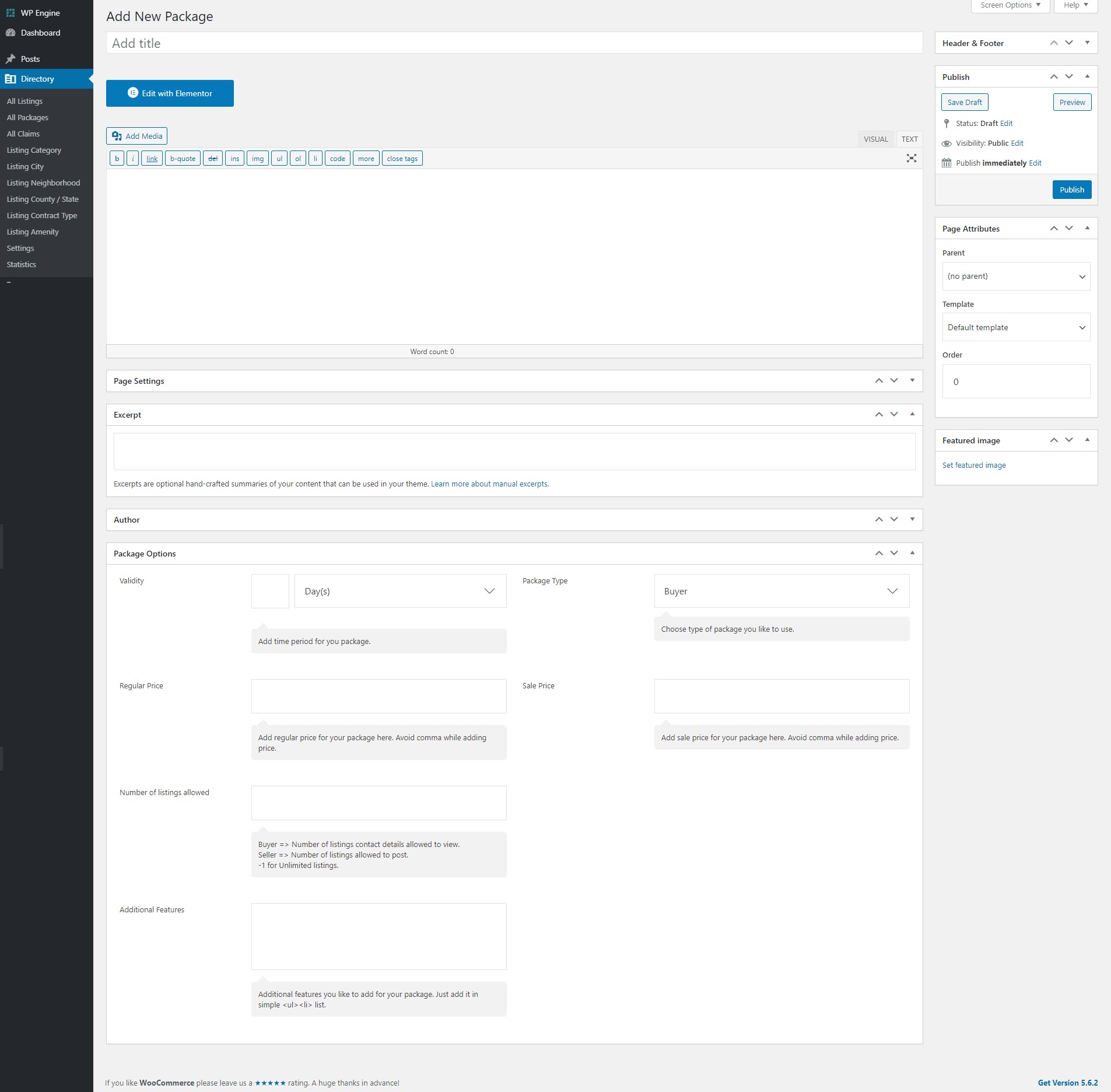
9Admin Options
9.1Listings
Directory listings are very much like standard WordPress posts, except some things and additional features. In wordpress terminology "Directory listings" are posts of custom post type, they store in the database, in wordpress tables with all their meta data.
You have full control over the listing fields. You can edit or delete the existing listing field. You can also add new listing field. To edit or delete the existing listing field just go to Dashboard > Directory > Settings > Listing Fields
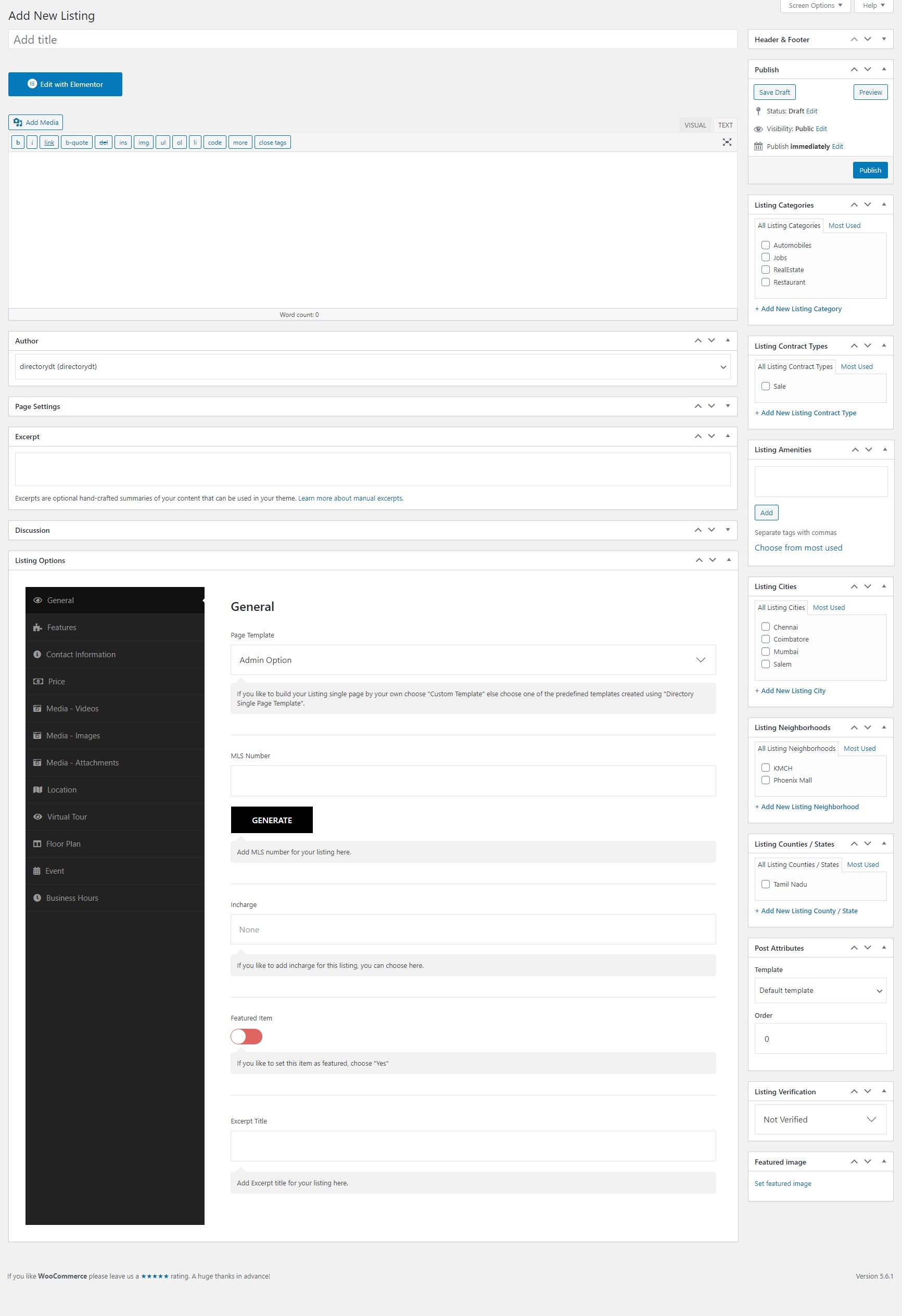
9.2Packages
Creating and enabling a package admin can allow user to submit there item after purchasing the package. For creating a package navigate fron admin Simple Link Directory > Package. Its a pretty simple form to create a package within a minute. The package only comes with paypal payment gateway.

9.3Claims
Directory listings are very much like standard WordPress posts, except some things and additional features. In wordpress terminology "Directory listings" are posts of custom post type, they store in the database, in wordpress tables with all their meta data.

9.4Category
Categories and tags in Directories are used to organize listings into groups, just like categories and tags you have when writing posts in WordPress.
Step 1 :Login to your website if not yet logged in and go to the WordPress administration dashboard.
Step 2 :Select Directory > Categories under your directory menu in the admin sidebar.
Step 3 :To add a category, use the Add Category form displayed next to the category list table
Step 4 :Name, Slug, Parent Category, Description - Enter these fields as you do with categories for posts in WordPress.
Step 5 :Category Color, Category Icon - Select an icon and a color that best represents the category.
Step 6 :Click the Add Category button to add your category.

9.5City
Locations let you group listings geographically, such as by countries, states, and/or cities. Locations is a custom taxonomy and are hierarchical in structure just like categories.
Step 1 :Follow the steps below to add a City location to your directory.
Step 2 :Login to your website if not yet logged in and go to the WordPress administration dashboard.
Step 3 :Select Locations under your directory menu in the admin sidebar.
Step 4 :Use the Add Location form displayed next to the location list table. Enter the Name of location and then optionally fill out the Slug and Description fields, select a Parent Location and/or upload a photo for the location from the Photo field.
Step 5 :Click the Add Location button to add your location.

9.6Neighborhood
Locations let you group listings geographically, such as by countries, states, and/or cities. Locations is a custom taxonomy and are hierarchical in structure just like categories.
Step 1 :Follow the steps below to add a Neighborhood location to your directory.
Step 2 :Login to your website if not yet logged in and go to the WordPress administration dashboard.
Step 3 :Select Locations under your directory menu in the admin sidebar.
Step 4 :Use the Add Location form displayed next to the location list table. Enter the Name of location and then optionally fill out the Slug and Description fields, select a Parent Location and/or upload a photo for the location from the Photo field.
Step 5 :Click the Add Location button to add your location.
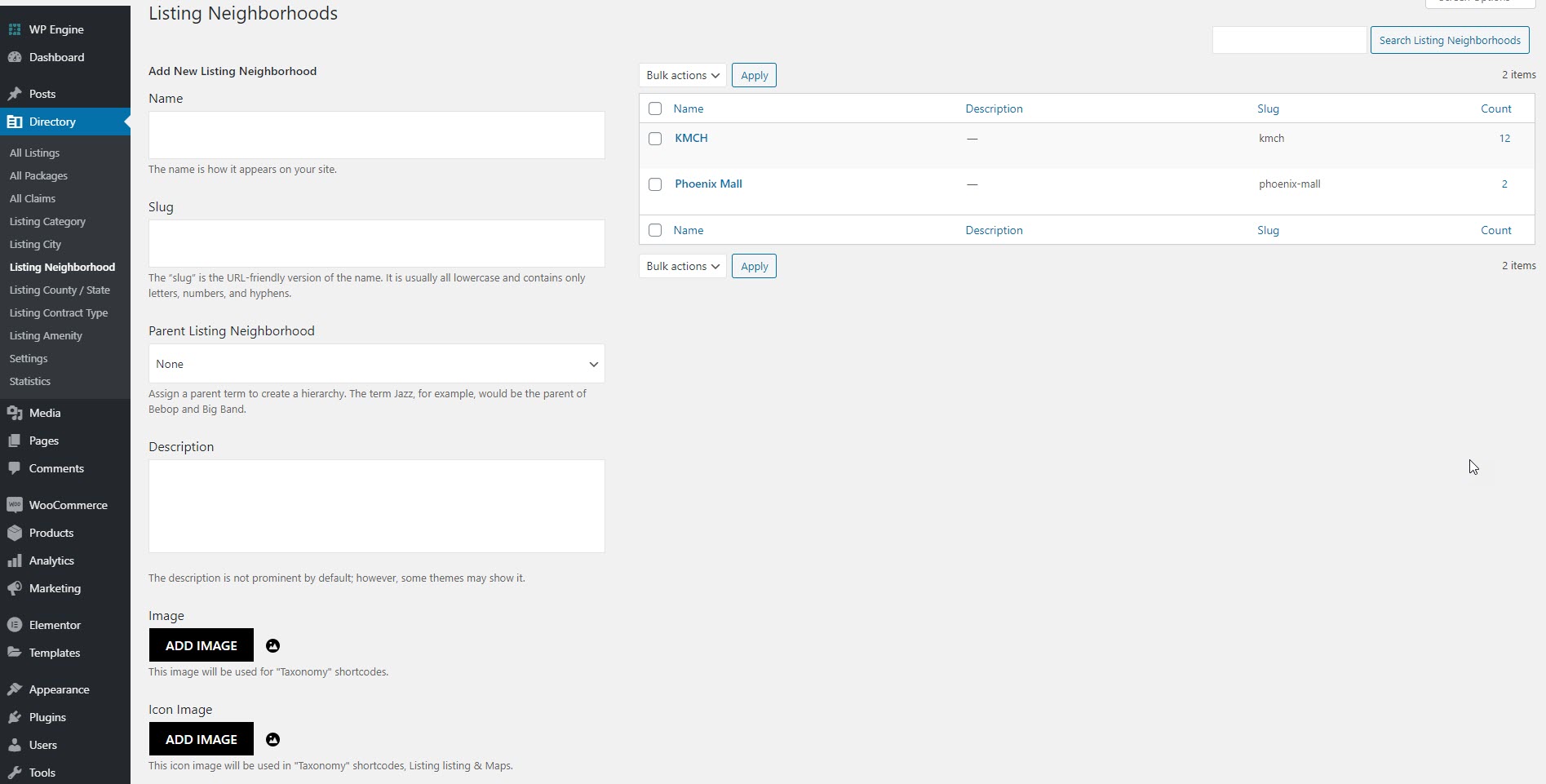
9.7County / State
Locations let you group listings geographically, such as by countries, states, and/or cities. Locations is a custom taxonomy and are hierarchical in structure just like categories.
Step 1 :Follow the steps below to add a County / State to your directory.
Step 2 :Login to your website if not yet logged in and go to the WordPress administration dashboard.
Step 3 :Select Locations under your directory menu in the admin sidebar.
Step 4 :Use the Add Location form displayed next to the location list table. Enter the Name of location and then optionally fill out the Slug and Description fields, select a Parent Location and/or upload a photo for the location from the Photo field.
Step 5 :Click the Add Location button to add your location.
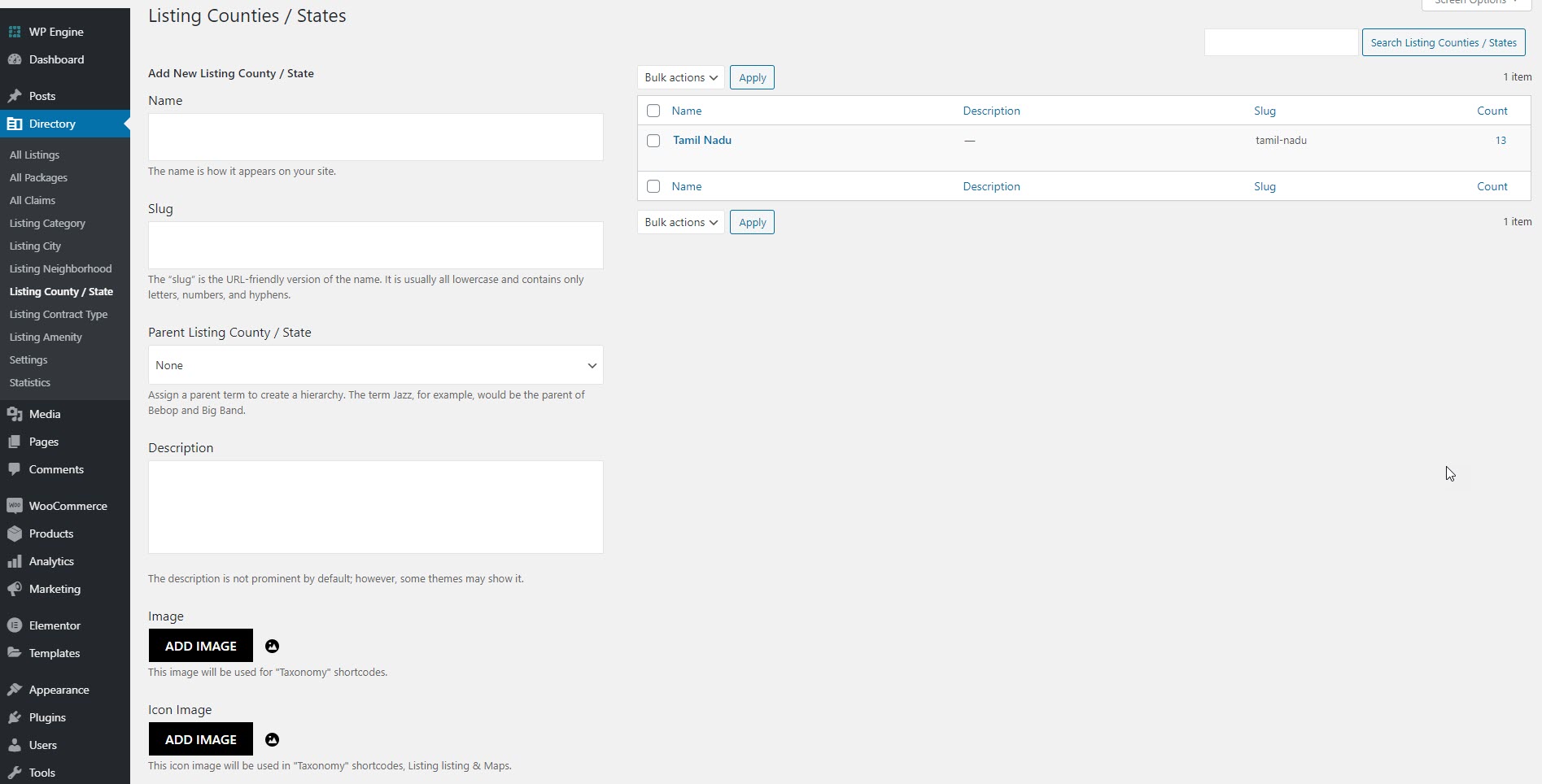
9.8Contract Type
You have full control over the contact information block. You can change everything here. You can show/hide the contact form. And also can add new contact form if you don't want to use default contact form.

9.9Amenity
It is because of the simple need to create a special lDirectory listings, bar and restaurant amenities.
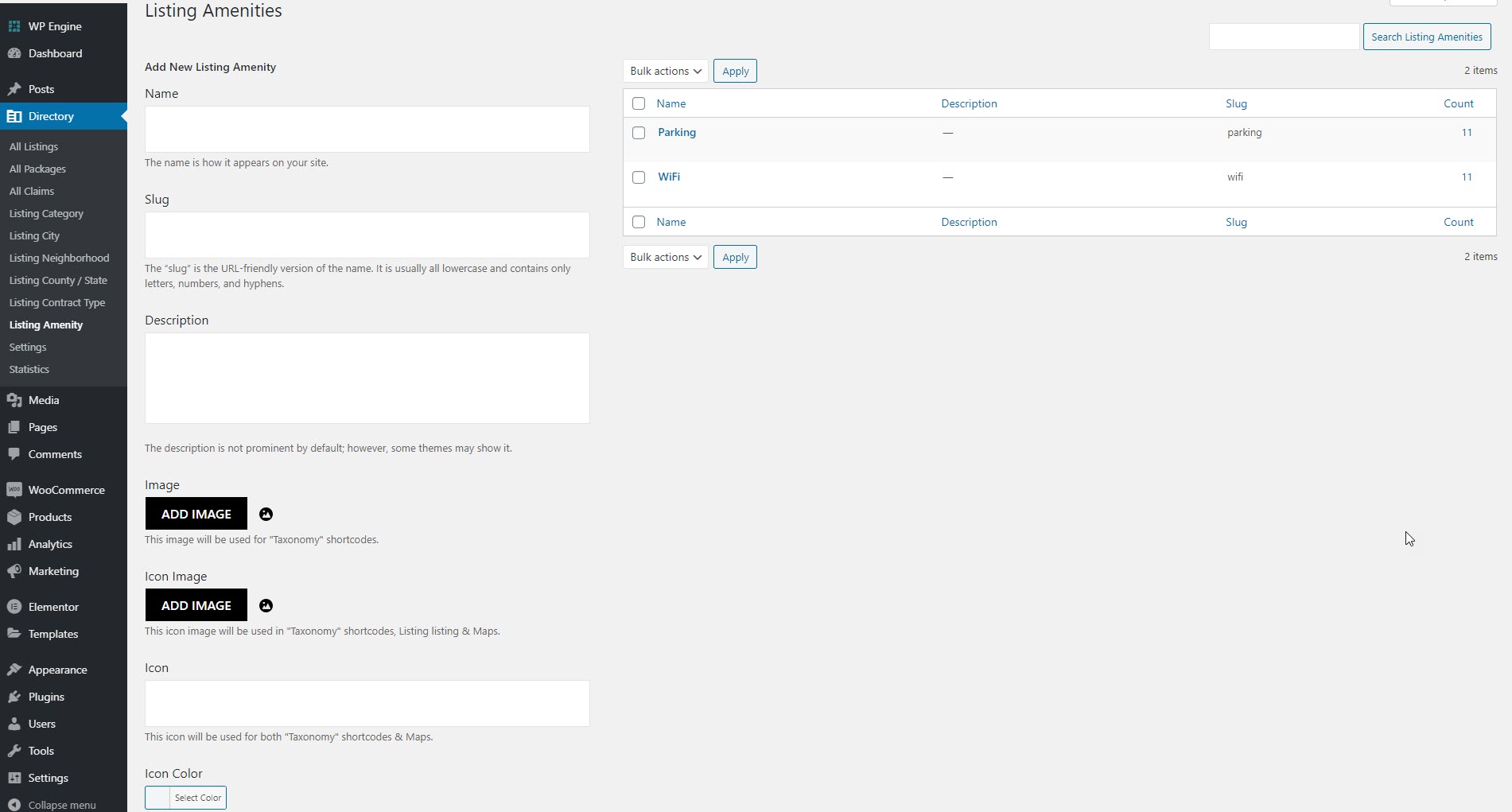
9.10Statistics
Adding a location It comes with advanced behavioral data that allows you to deeply analyze your traffic. Made for people who love data, analytics, and stats, Heap makes it possible to generate custom reports, views, and tracking.
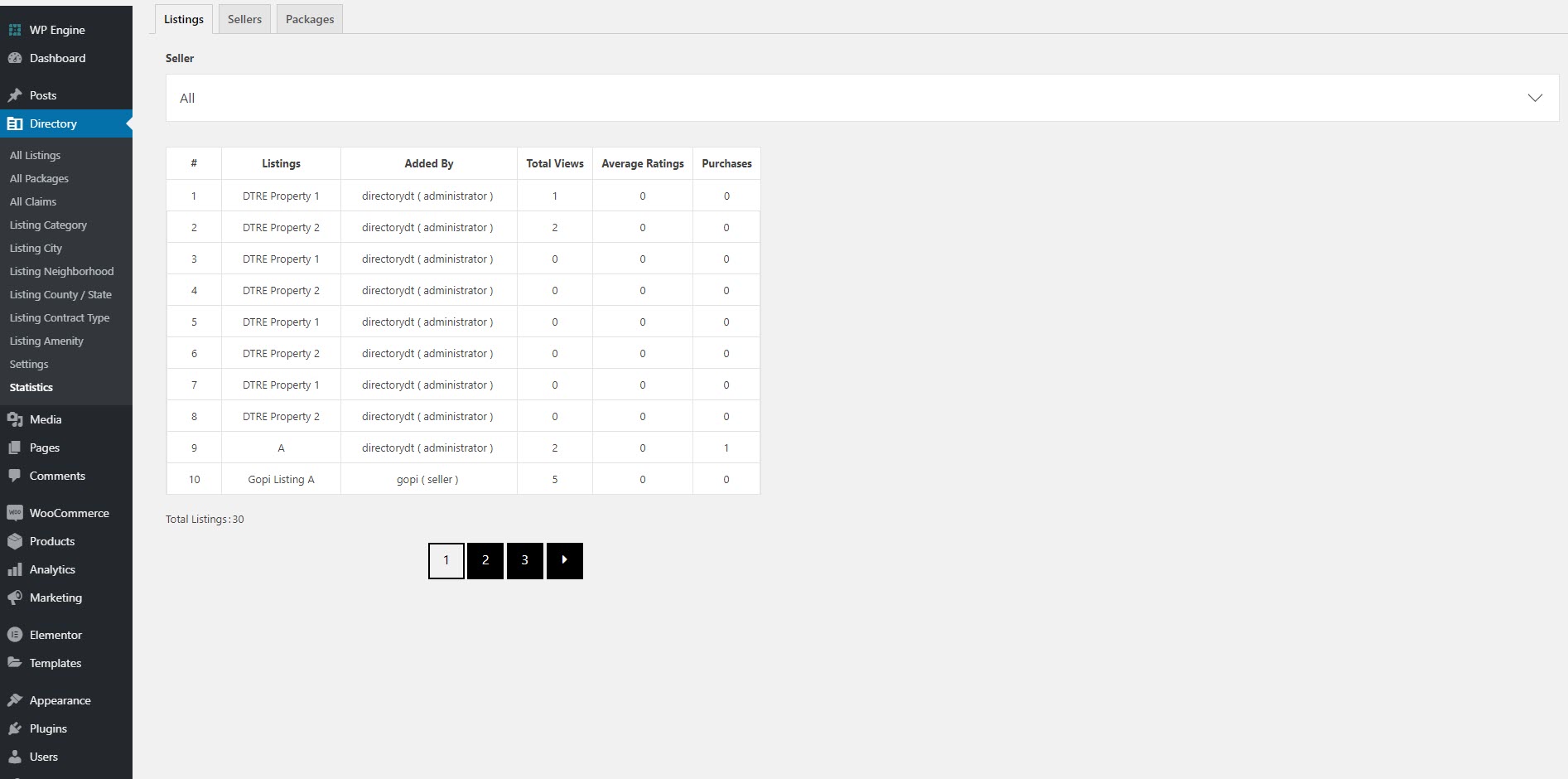
10Frontend View
11Shortcodes
It is compatible with all modern themes, page builders – Visual Composer and Elementor.